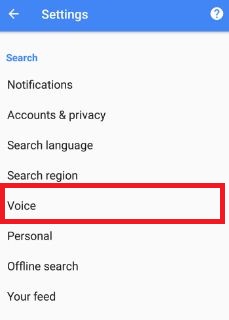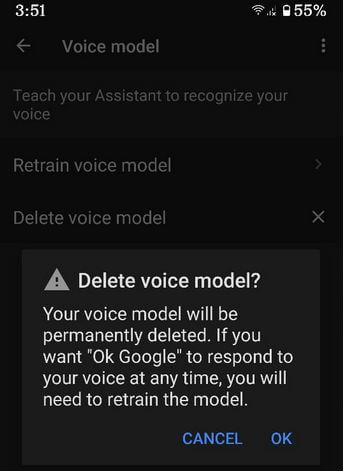Last Updated on March 7, 2021 by Bestusefultips
How to fix Ok Google Voice not working on Google Pixel and other Android phone. Make sure to enable Google assistant on your all Pixel devices. Sometimes facing the issue of Ok Google command not working or Google voice search not working on the Pixel XL. While say Ok Google in your Pixel device, it will recognize your voice automatically if already set up. Using this Google voice command, you can tell anything related to your query to Google assistant and it will help to quickly find a solution. Compatible with all Pixel (Google Pixel, Pixel XL, Pixel 2, 2 XL, Pixel 3, 3 XL, Pixel 3a, 3a XL, Pixel 4, 4 XL, Pixel 4a) and latest stock Android devices.
Read Also:
- How to fix notification icon badge not showing on Galaxy S9 & S9 Plus
- How to delete Google voice search history on Android
- Can’t send or receive a message on Google Pixel and Pixel XL
How to Fix OK Google Voice Command Not Working on All Pixel Devices
Let see various below given methods to fix Ok Google is not working on Google Assistant in Pixel XL and Pixel phone.
Enable Hey Google on Pixels Running Android 10
Open Google app > Three horizontal dots at the bottom right corner > Settings > Google Assistant > Voice match > Toggle on “Hey Google”
Open Google app > Three horizontal dots at the bottom right corner > Settings > Voice > Voice match > Toggle on “Hey Google”
Make sure Turn On Ok Google Detection or Hey Google (Older OS)
Step 1: Open the “Google app” in your Pixel and Pixel XL.
Step 2: Tap “Three horizontal lines” from the top of the left side corner.
Step 3: Select “Settings”.
Here you can view Google assistant and Search sections.
Step 4: Under the search section, tap on “Voice”.
Step 5: Tap on ‘Ok Google’ detection.
Make sure both say “Ok Google” any time and trusted voice feature is turned on. Now check to fix the Ok Google voice command issue on Pixel and Pixel XL device.
Check Google Assistant is Not Disable
Tap the Assistant icon at the bottom Google search bar, If disable Google Assistant on the Pixel phone, you can see the below screen in your device.
Tap on “Turn on” to enable Google assistant on Pixel XL and Pixel phone.
Alternative Way (Latest Pixel Android 10): Tap Assistant icon at the bottom Google search > Three horizontal lines at the bottom right corner > Profile icon at the top right corner > General under the all settings section > Toggle on “Google Assistant“
Check Voice Language
Google app > Menu > Settings > Voice > Languages > English (US)
Alternative Way (Latest Pixel Android 10): Open Google app > Three horizontal dots at the bottom right corner > Settings > Voice > Languages
Check Google app update
Step 1: Open the “Play Store” app in your device.
Step 2: Tap on “Menu” from top of the left side corner.
Step 3: Touch on “My apps & games”.
Step 4: Tap on “Update all”.
If any Google app update is available, it will automatically update on your device.
Delete Voice model on All Pixel Running Android 10 Fix Ok Google Voice Command Not Working
Open Google app > Three horizontal dots at the bottom right corner > Settings > Google Assistant > Voice match > Voice model > Delete voice model > OK
Retrain Voice Model on Pixel Running Android 10
Open Google app > Three horizontal dots at the bottom right corner > Settings > Google Assistant > Voice match > Voice model > Retrain voice model > Say “Ok Google” two times and “Hey Google” two times in your latest Pixel devices
For Google Pixel and Pixel XL (Android 8 Oreo and 9 Pie)
Step 1: Launch the Google assistant to press & hold the home button.
Step 2: Tap “More” & tap on “Settings”.
Step 3: Tap on “Pixel”.
Step 4: Tap on ‘Ok Google’ detection.
Step 5: Touch “Delete voice model”.
You can view the below screen in your device.
Step 6: Tap “OK”.
Now Say “Ok Google” any time is disabling and hidden trusted voice options in Pixel devices.
Step 7: Enable say “Ok Google” any time
Do you know some other tricks to fix Ok Google voice command not working Pixel XL issue? Let us know in the below comment section. Don’t forget to share this article on your social network, if you found it helpful.