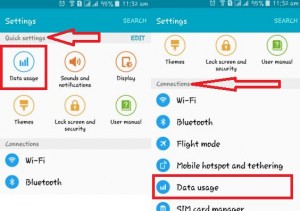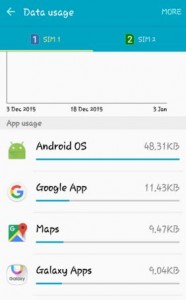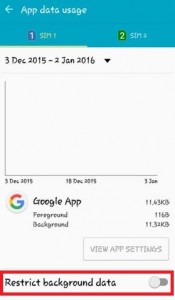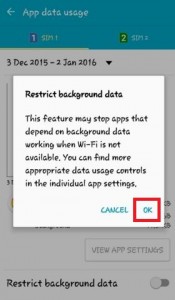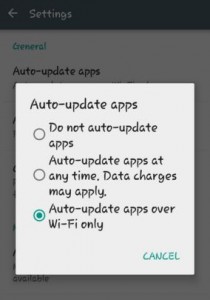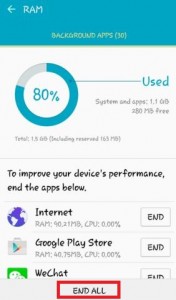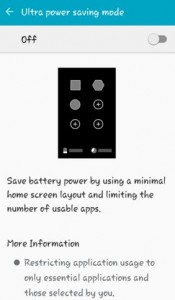Last Updated on March 7, 2021 by Bestusefultips
There are several ways to minimize or reduce cellular data usage on Android phones such as restrict background data, set data limit, update apps only Wi-Fi available, Chrome’s data saver, disable auto-update, remove unnecessary data consuming apps, and more. Also, delete unused files and data such as cached, residual, and advertisement files to free more storage space.
To reduce data usage on Android device is perfect to stop redundant apps, background data, and services from a working device are connected to a Wi-Fi or cellular network. You can direct end all unnecessary background apps using the “Smart Manager app” to improve your device’s performance. Follow the below-given steps to minimize data usage on Android Lollipop 5.1.2 and Marshmallow 6.0 devices.
Read Also:
- How to restrict background data on Android Nougat 7.1.2
- How to backup data on android phone and tablet
How to Reduce Mobile Data Usage Android lollipop 5.1.2, KitKat 4.2, Marshmallow 6.0
Check out below given methods to reduce data usage Android 5.1.2 devices.
Restrict App Background Data on Lollipop
Step 1: Go to Settings.
Step 2: Tap on “Data usage” under quick settings. Tap on “Data usage” under the connections section.
You can see the list of all app usage data on your screen.
Step 3: Tap any app to restrict background data.
Step 4: Toggle on “Restrict background data”.
When you turn on Restrict background data then see the below message on your screen.
Step 5: Tap “OK”
Restrict Background Data For All Apps
Settings > Data usage under the connections section > More at the top right corner > Choose Restrict background data > OK
How to Set Mobile Data Limit on Android 5.1.1 Lollipop
Settings > Data usage under the connections section > Select SIM > Toggle on set mobile data limit > Enter the limit in MB/GB > OK
Set Auto-update apps over WiFi only
You can set the auto-update apps only when Wi-Fi is available on your android phone or tablet.
Open Play Store > Three horizontal lines at the top left corner > Settings > Auto-update apps > Choose Auto-update apps over WiFi only
End All Running Background Apps
Remove unnecessary background running apps using the Smart manager app or Clear RAM to improve your Android phone system fast.
Don’t Miss This:
How to limit mobile data usage on YouTube Android
Enable Ultra Power Saving Mode on Android 5.1.2
Use ultra data saving mode to save mobile data by compressing data and limiting data usage by apps. You can enable or disable ultra power saving mode using this.
Above you can see the ways to reduce mobile data usage android lollipop devices. Did you find the above process helpful? Please let us know below comment box.