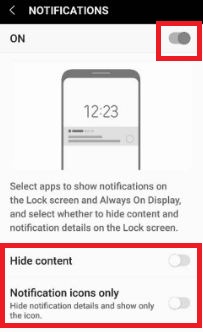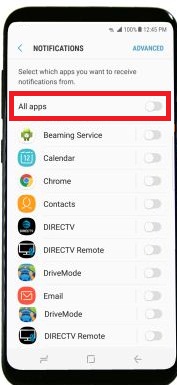Last Updated on March 7, 2021 by Bestusefultips
Show / hide lock screen notifications galaxy S8 and galaxy S8 plus device. You can easily change lock screen notifications settings on Samsung galaxy S8 devices. In galaxy S8 and galaxy S8 plus device, you can see two options for set lock screen notifications, one is hide sensitive content and another is notifications icons only. In android nougat 7.0 & marshmallow device, you can see show all notification content option also.
You can also individual disable app notifications on galaxy S8. By default enable lock screen notifications on your galaxy S8 device so you can get notification while any messages receive. In this tutorial, I will show you step by step guide to hide lock screen notifications galaxy S8 and galaxy S8 plus.
Related Galaxy S8 tips:
How to hide lock screen notification on Galaxy S10 Plus
How to set up secure folder on Samsung galaxy S8
Enable game launcher on Samsung galaxy S8
How to hide lock screen notifications galaxy S8 & galaxy S8 plus
Step 1: Go to “Settings”
Step 2: Tap “Lock screen and security”
By default disable notifications.
Step 3: Switch on “Notifications”
Here you can see below given two options:
- Hide content: It will hide all your notifications from lock screen while any messages or other notifications come.
- Notifications icons only: In this option, you can view only icon of that particular app that arrived message on your galaxy S8 device. You can’t see message texts.
Step 4: Enable hide content to hide sensitive data from galaxy S8
Step 5: Turn on notifications icons only
When turn on notifications icons only on galaxy S8, you can see icons of notification apps on lock screen so you can easily decided to read that text if important. You can anytime hide lock screen notifications galaxy S8 using above settings.
How to turn on individually apps notifications on galaxy S8
Step 1: Swipe down notification bar from home screen
Step 2: Tap “Settings” gear icon
List of various setting view on your galaxy S8 screen.
Step 3: Select Notifications under settings
You can see notifications settings on galaxy S8 and galaxy S8 plus devices.
Step 4: Turn on all apps to receive notifications from all apps
Step 5: Enable specific apps from list to get lock screen notifications from selected apps
How to adjust notification sound on galaxy S8 & galaxy S8 plus:
Swipe down notification bar from screen > Settings gear icon > Sounds and vibration > Notification sounds
That’s all about Samsung galaxy S8 & galaxy S8 plus lock screen notifications settings and notifications sound.
I hope these little tips help you to hide lock screen notifications galaxy S8 and galaxy S8 plus devices. If you have any kind of problem, let us know on below comment box. Stay connected with us for latest Samsung galaxy S8 tips and tricks.