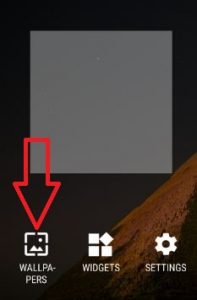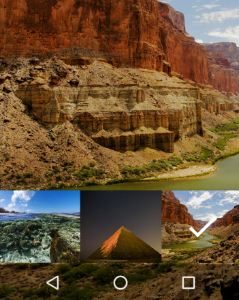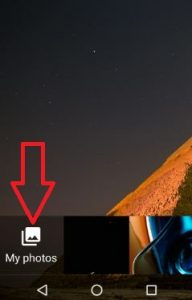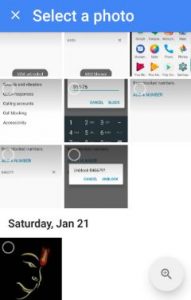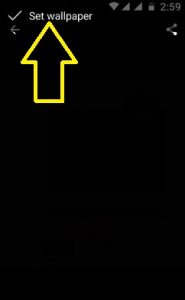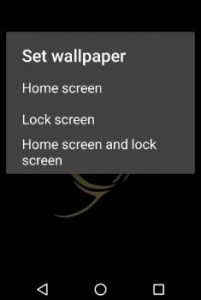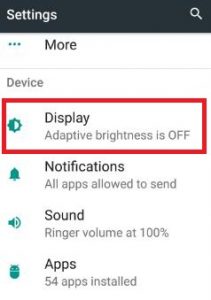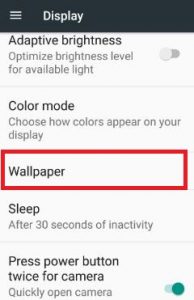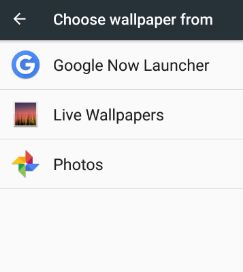Last Updated on March 7, 2021 by Bestusefultips
Here’s how to set or change lock screen wallpaper in Android Nougat. It’s quite easy to set wallpaper on the home screen and lock screen in android Nougat 7.0 & 7.1. You can choose lock screen wallpaper from your phone WhatsApp images, Google photos, screenshots, Instagram, camera, and other photos in your device. In all Android devices, by default a few wallpapers available on the phone, you can select from it.
Also, download the live wallpaper from Google Play Store such as Aquarium, rain forest, earth, water drops, nature, daylight, and other beautiful lock screen wallpaper. Your phone lock screen looks splendid. Here you can see two methods to change lock screen wallpaper in Nougat 7.1.2 devices.
Read Also:
- How to change lock screen wallpaper Android 10
- How to change the name on lock screen Android Nougat 7.1.2
2 Ways to Set Wallpaper For Lock Screen in Android Nougat 7.0 (Moto G4 Plus)
Apply below-given methods to change the android phone lock screen wallpaper.
Set lock screen wallpaper using a home screen on Moto G4 plus
Step 1: Tap and hold the blank area of the home screen on your Moto G4 Plus (Android 7.0 Nougat).
You can view the below screen on your device.
Step 2: Tap on “Wallpapers”.
You can see by default wallpaper on the screen.
Step 3: To choose a photo from the gallery, tap on “My photos”.
Step 4: Select a photo from your device storage.
You can see the below screen on your Nougat.
Step 5: Tap on “Set wallpaper” from the top left side corner.
Step 6: Tap on “Lock screen”.
Also, set both lock screen and home screen wallpaper on the Nougat device.
How to Change Lock Screen Wallpaper in Android Nougat 7.1.2 Using Phone Settings
Step 1: Tap on the “App drawer” icon from the home screen on your Moto G4 plus.
Step 2: Go to “Settings”.
Step 3: Tap on “display” under the device section.
Step 4: Tap on “Wallpaper”.
You can see photos, live wallpapers, and Google Now launcher in your device to choose wallpaper.
Step 5: Tap on “Photos”.
Step 6: Select a photo from the device storage folder and Google photos.
Step 7: Click on “Set wallpaper” from the top left side.
Step 8: Tap on “Lock screen”.
That’s it. I hope you will enjoy viewing the above steps to change the lock screen wallpaper in Nougat 7.0. Don’t forget to mention which method easily worked for you to set up a lock screen and home screen wallpaper on Nougat. Feel free to share this article on social networks!