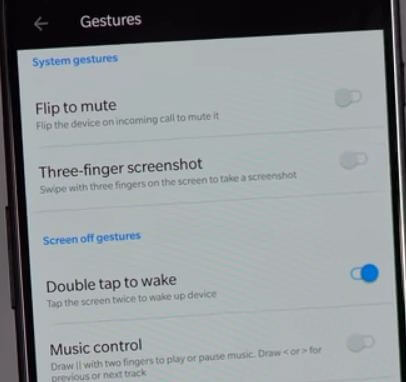Last Updated on December 17, 2020 by Bestusefultips
OnePlus 6 has several new features and one of them we discuss here is “Gestures”. Gestures are helpful to quickly see notifications, take a screenshot, wake up the screen, and other settings. In OnePlus 6 gestures, you can see fingerprint gestures, system gestures, and screen-off gestures. Let see how to enable and use Gestures on OnePlus 6 Oxygen OS. You can use navigation gestures on OnePlus 6 to replace or hide navigation bar button from your devices. Also, swap back and recent apps button on OnePlus 6.
Read Also:
- How to use parallel apps in OnePlus 7 Pro and OnePlus 7
- How to Enable Full Navigation Gestures OnePlus 8 Pro and OnePlus 8
- How to use Alert slider in OnePlus 6T
How to Enable and Use Gestures on OnePlus 6 Oxygen OS
You can enable Gestures on OnePlus 6 under customization settings. Check out below given OnePlus 6 gestures list.
Step 1: Swipe down the notification shade from the top and tap the Settings gear icon.
Step 2: Tap on Buttons & gestures.
Step 3: Tap on Quick gestures.
Here you can see the below-given two OnePlus 6 Gestures.
System Gestures
Flip to mute
Quickly mute phone calls to just flip the device when someone calling to you.
Three-finger screenshot
Swipe with three fingers on the screen you want to take a screenshot in your OnePlus.
Raise to answer/switch
Enable this gesture to automatically answer calls or switch to earpiece by a gesture.
Screen off Gestures
Double-tap to wake
Double-tap on the screen to automatically wake up the device to view the received notification.
Music control
Draw ІІ with two fingers to play music or stop music on the lock screen on the OnePlus 6 device. Draw <or> for previous or next track.
You can draw O, V, S, M, or W on your OnePlus 6 lock screen to quickly open Shelf, flashlight, Chrome, clock, and more applications.
How to Enable Fully Gesture Navigation on OnePlus 6
Step 1: Go to Settings in your OnePlus 6 Oxygen OS.
Step 2: Tap Buttons & gestures.
Step 3: Tap Navigation bar & gestures.
Choose navigation bar from Back, Home, Recents/Navigation bar (Left and Right)/Navigation gestures (Bottom).
Step 4: Choose Navigation gestures (Bottom).
Now you can see hide home and recent app buttons on your device.
And that’s all. We hope this tutorial helpful to enable and use gestures on the OnePlus 6 Oxygen OS. Do you know any other OnePlus 6 tricks? Share with us in below comment box.