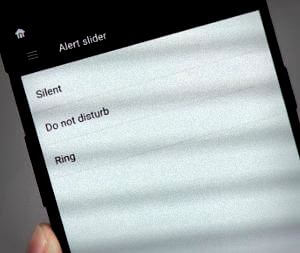Last Updated on March 7, 2021 by Bestusefultips
Here’s how to activate do not disturb on OnePlus 5T and OnePlus 5 devices. When Do not disturb mode is on, sound and vibration will be muted, except for the items like play media sound, allow reminders, allow alarms, etc. You can set alarms, enable/disable reminders & events, manage favorite contacts, messages, calls, and more options. OnePlus 5/5T has gaming do not disturb mode for blocking notifications while playing games. You can find DND mode on OnePlus 5/5T under the sounds and vibration settings. OnePlus 5T has several great features and one of them is the Alert Slider. This OnePlus 5T alert slider section includes Silent, Do not disturb, and Ring options.
Read Also:
- How to change the icon pack in OnePlus 6/6T
- How to change LED notification colors on OnePlus 5
- How to change lock screen wallpaper in OnePlus 7T Pro/7T/7 Pro/7
How to Enable and Use Do Not Disturb on OnePlus 5T/OnePlus 5
Step 1: Go to Phone Settings or swipe down the notification panel from the top & tap the Settings gear icon.
Step 2: Tap on the Sounds & vibration.
Here you’ll see Do not disturb, earphone mode, audio tuner, phone ringtone & vibration pattern, media volume, and more.
Step 3: Tap on Do not Disturb
Step 4: Toggle on Do not disturb.
Step 5: Choose from Until you turn off/For 1 hour/Until set 6:00 AM.
You can see the below given 3 sections.
Automatically Turn on
You can set a schedule for the event, sleeping, and add more you want in your OnePlus.
Exceptions
You can change settings to allow calls when Do not disturb is on in your OnePlus. Set allow calls from anyone/from contacts only/from stared contacts only/don’t allow any calls. Also, enable or disable allow repeat callers if the same person calls again within 15 minutes. You can change SMS, MMS, and messaging settings also.
Behavior
When OnePlus DND is on, you can select from no sound from notifications/no visual or sound from notifications or set custom settings like don’t turn on the screen, don’t wake for notifications, hide status bar icons at the top of the screen, don’t pop-up notifications on screen, etc.
And that’s all. I hope the above-given tutorial helpful to use do not disturb on OnePlus 5T device. If you have any kind of trouble, tell us in below comment box.