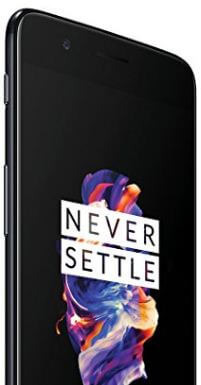Last Updated on March 7, 2021 by Bestusefultips
Most of all android devices have show lock screen content by default. But by default hidden lock screen notifications on OnePlus 5 device. Here’s how to turn on lock screen notifications on OnePlus 5 device. You can change lock screen notification settings on OnePlus 5 using phone settings. You can choose from show all notification content / don’t show notifications at all / hide sensitive notification content.
After enable lock screen notification content on OnePlus 5/OnePlus 5T, when receive any messages your screen wake up and pop up notifications on the lock screen. Follow below given step by step guide to enable/turn on lock screen notifications on OnePlus 5 device.
How to turn on lock screen notifications on OnePlus 5/OnePlus 5T
Step 1: Go to settings in your OnePlus 5 device
Step 2: Tap on Notifications
Step 3: Tap settings gear icon at the top side
Step 4: Tap on the lock screen
Here you can see three options show all notification content / hide sensitive notification content / don’t show notifications at all. To change lock screen notification content on OnePlus 5 device, choose options from list.
Step 5: Tap show all notification content
Now you can see notifications on lock screen when receive messages. Also hide important messages notification to choose hidden notification content on lock screen in your OnePlus 5 devices.
You’ll also use ambient display on OnePlus 5 device to wake up your screen whenever you receive a notification in your device. To enable ambient display on OnePlus 5/5T, follow below given settings.
Step 1: Go to settings in your device
Step 2: Tap ambient display under display section
Step 3: Turn on ambient display
Now whenever you’ll receive any notifications, you’ll see message notifications on lock screen. You can also change the colors of notification LED Light in OnePlus 5.
Step 1: Go to settings in OnePlus 5
Step 2: Tap LED Notifications under display section
Step 3: Choose from colors list you want to set
And that’s all. We hope this makes it clear how to turn on lock screen notifications on OnePlus 5 device. If you have any trouble, tell us in below comment box. We will respond as soon as possible. Stay connected with us for latest android 8.1 Oreo tips.