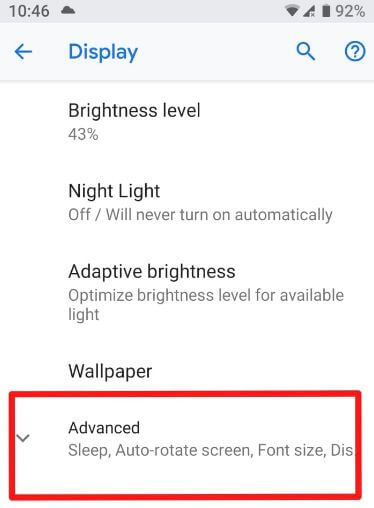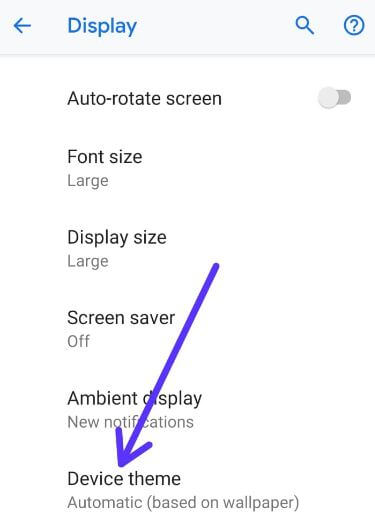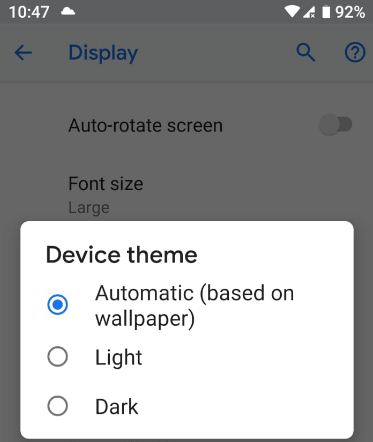Last Updated on September 20, 2023 by Bestusefultips
This tutorial explains manually enabling dark mode on Android 9 (Pie). You can find device theme settings in display settings on your Android 9.0 devices. By default, set the theme automatically based on the wallpaper you select. If you set black wallpaper, the Android theme is dark; if you put white wallpaper, the Android theme is light. You can manually change the Android 9 theme to a dark mode or light mode you want.
Recently, Google released Android P Beta 3 or Android P Developer Preview 4 for Google Pixel devices. This Android P Beta 3 included a device theme settings option. You can download updates via OTA if you have already installed Android P Beta or use factory images. Follow the below-given step-by-step process to enable Android 9 dark mode manually.
Read More:
- How to Change the Lock Screen Wallpaper on an Android Phone
- How to Use Always-on Display on Google Pixel
- How to Create Emoji Wallpaper on Android
How To Enable Dark Mode (Dark Theme) On Android 9.0
To change the theme in Android 9.0 (Pie), follow the below-given settings in your devices.
Step 1: Swipe down the notification panel and tap the Settings gear icon.
Step 2: Tap Display.
Step 3: Tap Advanced.
Step 4: Scroll down to the Device theme and tap on it.
By default, the Android 9 theme is set as automatic (based on wallpaper).
Step 5: Choose Dark to activate Android 9 dark mode.
Changing the wallpaper in Android 9 will affect your Android theme. This Android 9 dark theme is helpful to extend the battery life of your device. Also, set the light theme in Android 9.0 if you don’t want to use a dark theme.
Read Also: How to Enable Ambient Display on Android
How to Change Wallpaper in Android 9 (Pie)
If you set dark wallpaper on your device, then the Android 9.0 theme is automatically set as black. And if you select white (Light) wallpaper, set the Android theme as light.
Step 1: Go to Settings in your Android 9.0.
Step 2: Tap Display.
Step 3: Tap Wallpaper.
Step 4: Select the Light or dark wallpaper you want to set.
Step 5: Tap Set wallpaper at the upper right corner.
Step 6: Choose Homescreen/ Lockscreen/Both.
Now, change your device menu, notification panel, and other settings in your Android 9.0 device. You can also change the Android wallpaper using the settings.
Long press on the blank space in the home screen > Wallpapers > Select wallpaper > Set wallpaper > Home screen/Lock screen/Both.
And that’s all. We hope this clarifies how to turn on dark mode in Android Pie 9.0. Stay and connect with us for the latest updates. If you have any questions, please tell us in the comment box below.
Related: