Last Updated on March 7, 2021 by Bestusefultips
Here’s how to enable or disable lock screen notifications on Android Nougat 7.0 & 7.1 devices. By default show all notification content on the lock screen in your Android devices. You can select from the show all notifications content/hide sensitive notifications content/Don’t show notifications at all in your android phone. Also, set individual app lock screen notifications on your phone. Also, mute notifications in your devices.
Read Also:
- How to disable lock screen sound on Android Lollipop 5.1.2
- How to change lock screen notifications in Android Oreo 8.0
How to Turn Off Lock Screen Notifications Android Nougat 7.0 & 7.1
Check out below given different methods to show or hide lock screen notifications on Android 7.1.2 Nougat.
Step 1: Tap on “App drawer” from the home screen on your Android Nougat devices.
Step 2: Go to “Settings”.
You can view different sections.
Step 3: Tap on the “Notifications” under the device section.
You can see list of all apps installed in your device.
Step 4: Tap on the “Settings” gear icon from top right side.
Step 5: Tap “On the lock screen”.
You can see below screen on your Android 7.0 & 7.1 Nougat device.
Step 6: Choose from Don’t show notifications at all/Show all notification content/Hide sensitive notification content.
Hide Sensitive Notification Content on Android 7.0 Nougat
Step 1: Follow the above-given steps 1 to 3.
Step 2: Select “All apps”.
You can view list of all apps installed on your android phone.
Step 3: Tap on any app that wants to hide content from the lock screen.
Step 4: Tap on “On the lock screen”.
Step 5: Choose from Don’t show notifications at all/Show all notification content/Hide sensitive notification content.
To hide individual app content, select don’t show notifications at all on your device. Now chrome browser notifications not seen at the lock screen. That’s all.
Don’t forget to mention which method is easy to turn off lock screen notifications Android Nougat. If you have any problem when implementing it, let us know on below comment box. Feel free to share this article with friends on social networks.
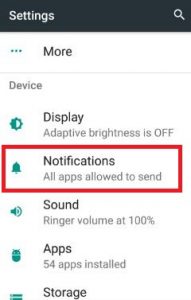
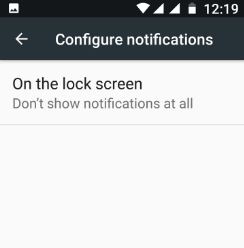

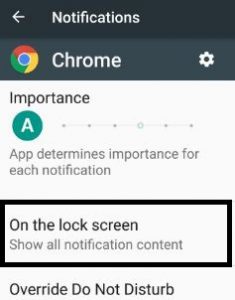
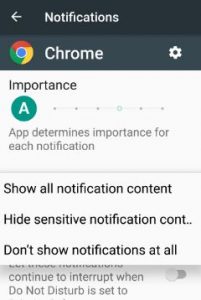



I have a G4 Moto with Android 7.1 and the options you specify do not exists
Please check in lock screen or lock screen & security settings if available to turn off lock screen notifications. If you can’t find, please ping back me.