Last Updated on March 7, 2021 by Bestusefultips
Take a 3D photo on Huawei P30 Pro, P20 Pro, and other latest Huawei devices? Here’s how to take a panorama on Huawei P20 Pro and P20 devices. Using panorama mode, you can capture a scene from different angles in your Huawei P20 and P20 Pro. You can take 3D panorama Huawei P20 Pro. Also available different shooting modes such as Portrait, Pro, Night, Slow-mo, Monochrome, watermark, Light painting, and more.
But in this tutorial, I’ll show you take a 3D panorama on Huawei P20 Pro (Available for Huawei P30 Pro, P30, P20, P20 Lite, Mate 20 Pro). Huawei P20 Pro has three rear cameras including 40 MP RGB (f/1.8 aperture), 20 MP Monochrome (f/1.6 aperture) and 8 MP Telephoto (f/2.4 aperture). This shooting mode takes multiple scenes at a single shot. You need to just follow the direction on the camera on your phone.
Relevant:
- Best Huawei P20 Pro camera tips and tricks
- How to change color mode and temperature Huawei P20 Pro
- How to take ultra Snapshot on Huawei P20 & P20 Pro
- How to change keyboard language Huawei P30 Pro, P20 Pro, P20 Lite, Mate 20 Pro
How to Take Panorama on Huawei P20 Pro and P20
Let see steps to use panorama on your latest Huawei devices.
Take 3D Photo Huawei P30 Pro: Take 360 Degree photos
Step 1: Open Camera app in your Huawei device.
Step 2: Tap on More.
Step 3: Tap on Panorama.
Step 4: Touch & hold the camera icon to start capturing.
Step 5: Move your phone slowly around your subject in a direction shown on your device.
Release camera icon to stop capturing Panorama video.
Step 6: After capturing, touch the camera thumbnail & touch the 3D above the photo
Step 7: Now, you can see create a 3D Panoramic photo in your latest Huawei devices.
After a 3D panorama has been generated, you can tilt your Phone or drag the photo to view the 3D effect. Also, take selfies using 3D panorama on your Huawei devices.
Use Panorama on Huawei P20 Pro, P20 Lite, P20
Step 1: Open the camera app in your device.
By default set photo as shooting mode.
Step 2: Swipe the right side and tap More.
Here you can see shooting modes such as slow-mo, Panorama, Monochrome, 3D panorama, watermark, HDR and more.
Step 3: Tap Panorama.
Step 4: Tap the Shutter button to start shooting in your Huawei P20 Pro & P20.
Step 5: Now you can see the Arrow icon in the middle of your device. Move your phone slowly in the arrow direction to take a panorama on your device.
If you move the phone fast, you can see a warning message on the screen.
Step 6: Move your device in the arrow direction.
Step 7: Tap the shutter button again to stop panorama.
Now automatically save this panorama photo to your camera photos in your Huawei P20 Pro and P20 device.
Step 8: Go to gallery and open Panorama photo.
You can see several scenes capture with one photo in Huawei P20 Pro panorama mode.
How to take a 3D Panorama Huawei P20 Pro
Enjoy 3D panorama in your device. You can see a 3D icon on a panorama photo you have taken using this 3D panorama Huawei P20 Pro.
Camera app > Swipe screen right side up to More > More > 3D Panorama
And that’s all. We hope this makes it clear how to take panorama on Huawei P20 Pro and P20. If you have any question, tell us in below comment box. Stay and connect with us for the latest android updates.
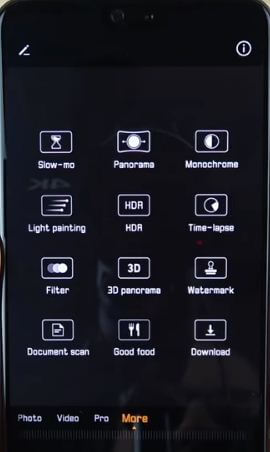



Bonjour et 3D panorama pour P30 PRO carpas installé d’origine ? ,