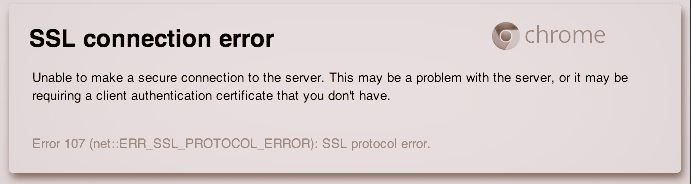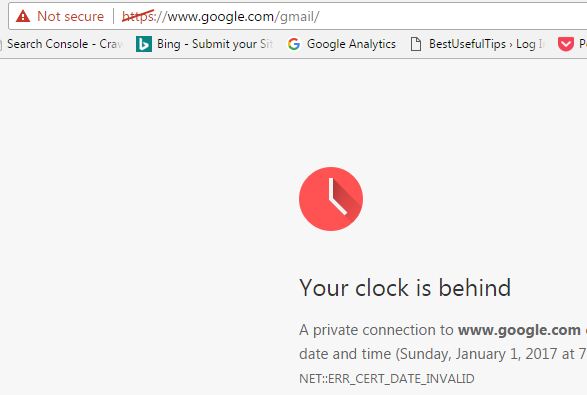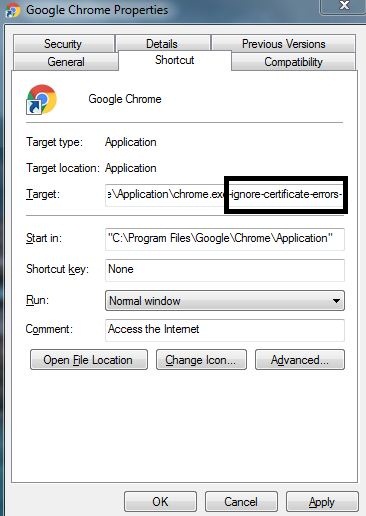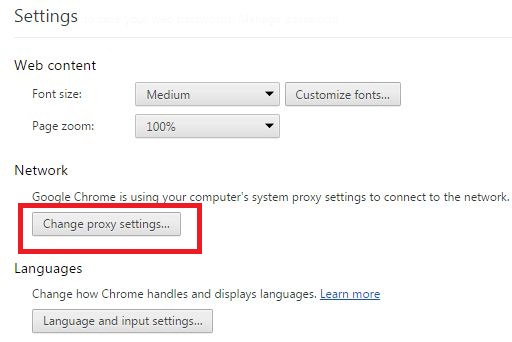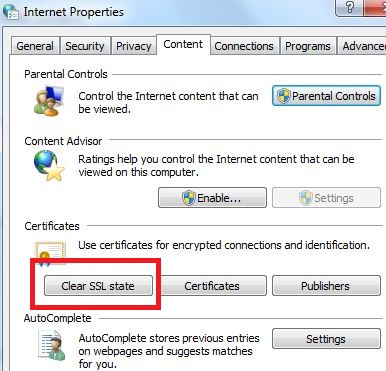Last Updated on March 7, 2021 by Bestusefultips
SSL stands for secure socket layer. It secures your website against spammers or hackers. Mostly you can see these three types of SSL errors on your Chrome or Firefox browser including SSL connection error, SSL security error and SSL authentication certification error. Have you ever seen SSL connection error Google Chrome or Firefox browser? Fix SSL connection error Google Chrome browser.
Sometimes you can see Red Cross arrow on HTTPS, it means server certificate issue on your chrome browser. It will see this site is not trusted to your computer or laptop device. You can also see this type of SSL error on screen SSL protocol error, server’s certificate is not trusted, server’s security is not valid and connection is not secure. Below you can see complete guide to fix SSL connection error Google Chrome, Firefox, Mozilla, Internet explorer and other browser.
Read Also:
How to fix Instagram error 504
How to fix connection problem or Invalid MMI code Android
How to fix chrome “AW, snap” error crash on android phone
7 different methods to fix SSL connection error Google Chrome browser
First of all see causes of SSL connection error:
- SSL certificated not trusted
- Firewall issue
- Date & time is incorrect
- SSL certificate mismatch error
- Harmful sites
1st Method: Check data and time
Check date and time is not old. If old then update it with current time on your Windows 10 / 8 / 7. After check open website or not, then you need to change CMOS battery. It will definitely solve SSL error on your Google chrome, Firefox and other browser.
2nd Method: Fix or modify certificate errors Chrome browser
Step 1: Right click on your Google chrome or other browser
Step 2: Tap on “Properties”
You can show below screen on your computer.
Step 3: Add “-ignore-certificate-errors-“in target tab
Step 4: Touch “OK” and save it
3rd Method: Change antivirus settings
Step 1: Go to “Control panel” of your Antivirus
Step 2: Settings > Advance settings > Network
Step 3: Under Encrypted connection scan, uncheck “Scan encrypted settings”
Step 4: Touch “Apply” and Tap “OK”
Now restart your Google chrome, Firefox or other browser and check fix SSL error. If not solve then try below given solution to fix SSL connection error Google Chrome browser.
4th Method: Change SSL settings in Google chrome browser
Step 1: Open “Google Chrome” on your PC or laptop device
Step 2: Tap “More”
Step 3: Touch “Settings”
Step 4: Scroll down until end of the page, tap on “Show advance settings”
Step 5: Under Network section, tap on “Change proxy settings”
Step 6: Tap “Privacy” tab and check internet zone is medium, if not then set it.
Step 7: Tap “Security” tab and check security level zone is medium, if not then set it.
Step 8: Tap Content tab, Tap on “Clear SSL state”
Step 9: Touch “OK”
Restart your Chrome browser and open any website to check SSL error resolve or not on your desktop PC.
5th Method: Change all URLs to HTTPS on your browser
Open any website and change http:// to https:// and open it on your browser.
6th Method: Clear cookies and cache on Google chrome browser
This clear cookies and cache on Google chrome delete all browsing history, cached images & files, site data, saved password and more.
7th Method: Update Google Chrome browser
Check latest update of chrome browser and update it. It may be fix your SSL connection error problem.
I hope above given troubleshooting steps fix SSL connection error Google Chrome browser. If you have any problem with above steps, let us know on below comment box. Don’t forget to share this trick with your friends on social network.