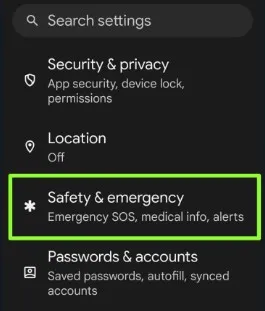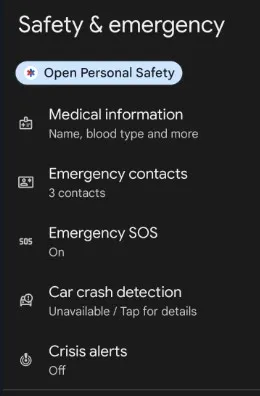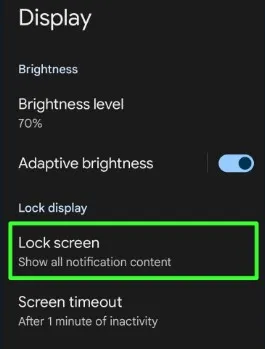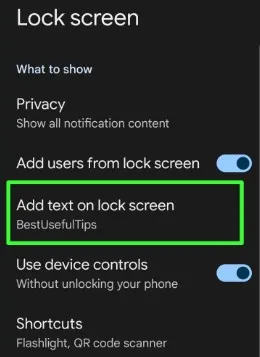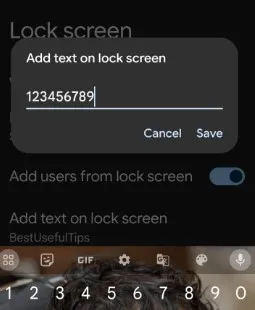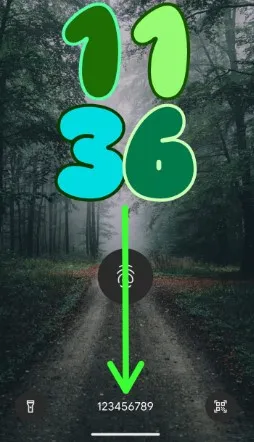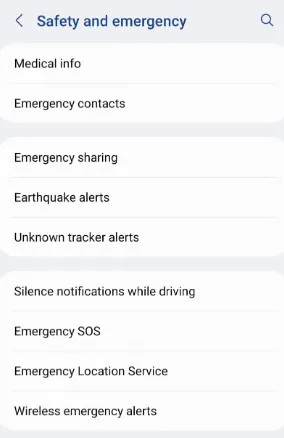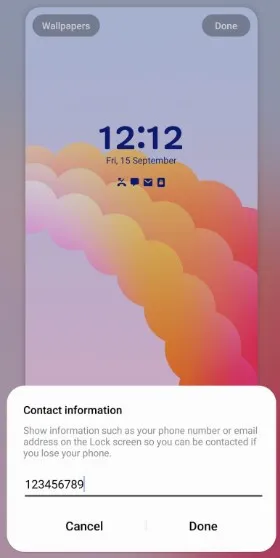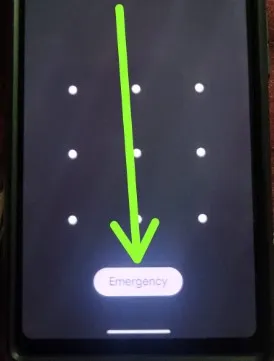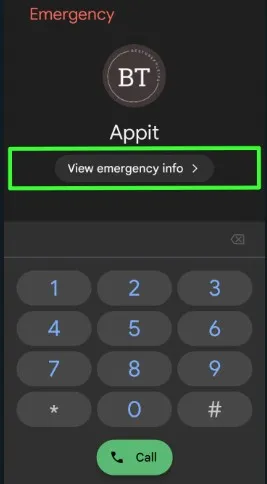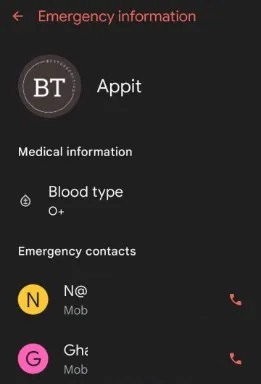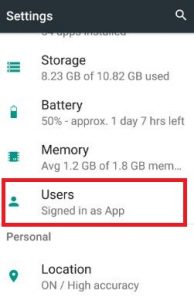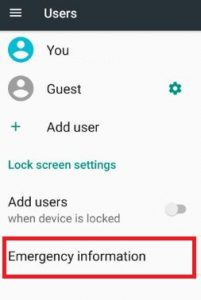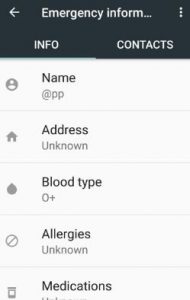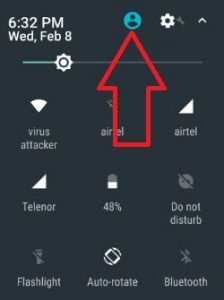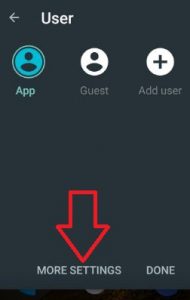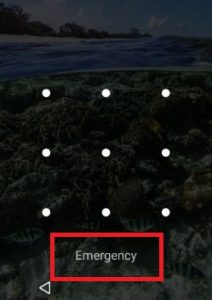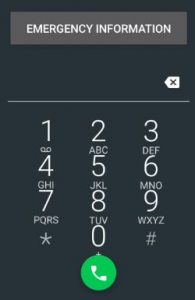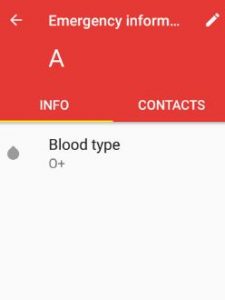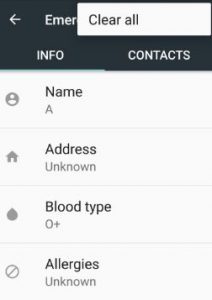Last Updated on September 15, 2023 by Bestusefultips
Are you putting emergency info on your lock screen Android Samsung? In this tutorial, I’ll show you steps to add emergency information on the lock screen on Android 14, Android 13, Android 12, and other Android devices. You can add medical information and emergency contacts on the lock screen. People who find your phone can show emergency information without unlocking your Android Samsung device. Also, make a call to your emergency contacts without unlocking your phone.
If you have a Samsung phone, you can activate emergency SOS and emergency sharing feature. If you have a Google Pixel device, you can turn on Emergency SOS, car crash detection (If the phone detects a crash), and crisis alerts (Natural disasters & public emergencies) feature. Follow the below-given process to add emergency contacts and information on Android and Samsung Galaxy.
Read More: How to Add a Profile Picture to Lock Screen on Your Android
How to Add Emergency Information on Your Lock Screen Android 14 and Android 13 (Google Pixel)
Apply the below-given settings to put emergency info on your lock screen Android stock OS (Google Pixel).
Step 1: Open the Settings app.
Step 2: Scroll down and touch the Safety & emergency.
You can see the emergency info settings below.
- Medical information: Enter your name, blood type, allergies, medications, address, medical notes, and organ donor.
- Emergency contacts: You can add up to 3 contacts in an emergency. People can contact you using one of these numbers in any trouble.
- Emergency SOS: Press the power button 5 times or more to make an SOS call. Also, you can enable call emergency services (Call 112).
- Car crash detection: When a car crash is detected, it will vibrate and sound an alarm at maximum volume. Your phone will share your location and updates to your emergency contacts. Also, attempt to contact 112 to share your location and car crash data. This feature won’t work in some countries.
- Crisis alerts: It will notify you about your area’s natural disasters and public emergencies. Ensure your phone may not inform you about all public emergencies.
Step 3: Enter the above-given details to show emergency information on the lock screen.
How to Add Emergency Contacts to Lock Screen Android 14 and Android 13: Google Pixel
Step 1: Go to Settings app.
Step 2: Find the Display and tap it.
Step 3: Touch the Lock screen in the Lock display section.
Step 4: Touch Add text on the lock screen.
Step 5: Enter the emergency contact you want to display on the lock screen and touch Save.
Step 6: Lock your phone, and you can see the contact number/phone number on your Android lock screen.
How to Add Emergency Information on Lock Screen Samsung Galaxy
Step 1: Open the Settings app.
Step 2: Scroll down and touch the Safety and Emergency.
You can see the given options below.
- Medical info: Enter your medical information.
- Emergency contacts: Add the emergency contacts.
- Earthquake alerts: Alert when an earthquake is detected nearby. Not all earthquakes can be detected. Also, it is not supported in all regions.
- Emergency SOS: Press the power button (Side Button) 3 or 4 times to send a SOS message (Call, Photos, or Audio recording) to the emergency contacts. Also, automatically call emergency number 112 when you are in an emergency.
Step 3: Enter the details you want to view on your emergency info screen.
How to Add Emergency Contacts to Samsung Lock Screen
Settings > Lock screen > Edit in Lock screen > Contact information > Enter the phone number > Done.
This contact information is displayed on the lock screen so you can be contacted if you lose your phone.
How to Access Emergency Info on Your Android Samsung Phone’s Lock Screen
Step 1: Ensure lock your device.
Step 2: Swipe up from the bottom to view the Emergency or Emergency Call (Samsung) button on the lock screen and tap on it.
Step 3: Tap View emergency info.
Step 4: You can see the medical information and emergency contact numbers on your screen.
Read Also:
- How to Show or Hide Lock Screen Notifications on Android
- How to Customize Lock Screen on Android 14
- How to Change the Lock Screen Wallpaper on Samsung Galaxy
How to Set Up Emergency Info Android Lock Screen (Nougat 7.0 & 7.1)
Step 1: Tap on the App drawer from the home screen on your Android 7.0 Nougat.
Step 2: Go to Settings.
You can view various sections.
Step 3: Under the device section, tap on Users.
Step 4: Touch on Emergency information under the lock screen settings.
You can see the message on the screen.
Step 5: Tap on Continue.
Step 6: Add the information & contact number you want to view on the lock screen.
2nd Way:
Step 1: Swipe down the top of the home screen to open the notifications center.
Step 2: Tap on the User icon.
Step 3: Touch More Settings.
Step 4: Tap on Emergency information.
Step 5: Add the info and contacts you want to add.
How to View Emergency Information on the Lock Screen Android Phone
Step 1: Swipe up on the lock screen.
You can see the below screen on your smartphone.
Step 2: Tap on Emergency.
Step 3: Touch the Emergency Information at the top of the screen twice.
You can see all the information & contact details you add as an emergency.
Remove Emergency Information
Settings > Device section > Users > Emergency information > More > Clear all.
It will remove all information and contact numbers.
I hope you enjoy the above methods to set up an emergency info Android lock screen. Share this article on your social network.
Read Also: