Last Updated on March 7, 2021 by Bestusefultips
Galaxy Note 8 has several awesome features and one of them we discussed here’s how to set up and use a secure folder on Samsung Galaxy Note 8. If you can’t know about how does secure folder work on Note 8. In this tutorial, I will show you step by step process to access secure folder galaxy Note 8 and Samsung Galaxy S8. This secure folder secures your personal data and protects from malware attacks, hackers, and other unknown user’s activity. Also, move apps to secure folder for your data information privacy.
This Galaxy Note 8 secure folder uses the Samsung Knox security platform to provide an extra layer of security. To secure your personal information, lock your secure folder after add apps and files. Follow the below-given step by step guide to set up and use a secure folder on Galaxy Note 8.
Read Also:
- How to disable always-on display Galaxy Note 8
- How to use Galaxy Note 9 secure folder
- How to add a signature to text message on Note 8
- How to hide apps on Samsung Galaxy Note 10 Plus and Note 10
- How to use live message on Galaxy Note 8
How to Set Up and Use Secure Folder on Galaxy Note 8
First of all, let see how to set up a secure folder on the Galaxy Note 8 device. Different android devices carriers or versions have slightly different settings.
Step 1: Swipe down the notification panel from home screen & tap on the Settings gear icon.
Step 2: Tap on Lock screen & security.
Step 3: Tap on the Secure folder under the Samsung folder.
Step 4: Select Start or SKIP.
To access the secure folder in Galaxy Note 8, need your Samsung account.
Step 5: Select Sign in.
Select lock type to protect your private apps and files such as PIN/Password/Pattern lock/fingerprint sensor/Iris scanning.
Step 6: Follow the on-screen instruction to set a lock.
After setting up the lock, you’ll view the secure folder Galaxy Note 8 device. Now let see steps to use a secure folder on Galaxy Note 8 device.
How to Access Secure Folder on Galaxy Note 8
Step 1: Swipe up or down from the center of the home screen.
Step 2: Select the Samsung folder.
Step 3: Select a secure folder app.
Step 4: Enter the password & press OK.
You can see below given four options to secure your personal data on Note 8 using a secure folder.
Lock: Lock your secure folder.
Add apps: Select apps to secure the folder you want to protect data.
Add files: Add files to a secure folder.
Edit apps: You can add apps to the home screen or remove the app from a secure folder in Note 8.
How to Hide Secure Folder on Galaxy Note 8
You’ll hide several apps & files to secure folders such as contacts, email, my File apps, calendar, gallery, Samsung notes, and more.
Settings > Lock screen & security > Secure folder > Enter PIN/Password > Show secure folder > Disable show secure folder
Uninstall Secure Folder on Samsung Note 8
Step 1: Open the Secure folder on your device.
Step 2: Tap Three vertical dots (More) at the upper right corner.
Step 3: Tap Settings.
Step 4: Tap More settings under the general section.
Step 5: Tap Uninstall.
This message appears: Uninstall Secure Folder?
Step 6: Tap Uninstall.
And that’s it. I hope this tutorial helpful to set up and use a secure folder on Galaxy Note 8. If you have any kind of trouble, tell us in below comment section. We’ll respond as soon as possible. Don’t forget to check out our other Galaxy Note 8 tips.
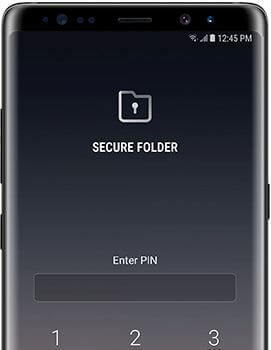
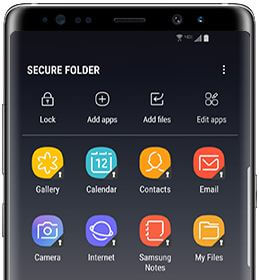



You did not share a very important bit of information. How do you safely remove apps from the secure folder/vault? When you place apps inside of secure folder it creates two copies of that app. And the app can still be accessed through the app drawer. I don’t see the point of that.
Open the Secure folder > Three vertical dots (More) > Settings > More settings > Uninstall > Uninstall