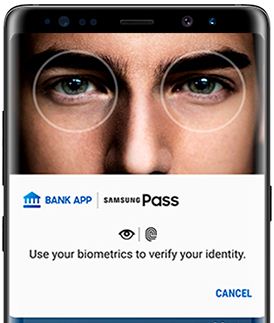Last Updated on March 7, 2021 by Bestusefultips
Are you ready to set up Samsung Pass on your galaxy Note 8? In this tutorial, I will show you step by step guide to set up and use Samsung Pass on Galaxy Note 8 device. Samsung Pass feature is useful to access all website and apps you most use without enter password. Only need any biometric security you use such as Fingerprint sensor or Iris scanner or Face recognition.
To set up and use Samsung pass on Galaxy Note 8, you must sign in with your Samsung account. Samsung Pass feature only works with Samsung Interent browser. It will secure access data through biometric authentication you have used in your Samsung galaxy Note 8 device. Follow below given step by step guide to set up and use Samsung pass on Galaxy Note 8 device.
Read This:
How to set keep WiFi on during sleep Galaxy S9 & S9 Plus
How to set up and use Fingerprint sensor on Galaxy Note 8
How to set up and use Bixby on Galaxy Note 8
How to set up and use Samsung Pass on Galaxy Note 8 Phone
First of all see how to set up Samsung Pass on Samsung galaxy Note 8 device.
Step 1: Go to settings in your Galaxy Note 8 device
Step 2: Tap search, and then search Samsung pass and select Samsung pass
Step 3: Tap next
Enter your Samsung account log in information and tap Confirm.
Step 4: Choose Biometric authentication from Fingerprint sensor / Iris scanner / Face recognition
Now follow on screen instruction to set up Biometric security on your galaxy Note 8 device.
Step 5: Now log in Samsung Pass using Biometric security
Step 6: Tap Next
Now finished process to set up Samsung pass on your galaxy Note 8 device.
How to use Samsung Pass on Galaxy Note 8
This Galaxy Note 8 Samsung Pass feature is useful to navigate your daily use apps or website where you need without enter sign in details. Just log in using fingerprint or Iris scanner or other biometric security you can use in your galaxy Note 8 device.
Step 1: Open your favorite website to use Samsung pass
Step 2: Log in with your Samsung account
Samsung Pass will ask to save account data if you want in your device.
Step 3: Tap Sign in using biometric via Samsung Pass
Step 4: Tap Remember
Now next time whenever you open that website, it will verify you’re biometric security instead of sign in details. You don’t have to remember your ID and Password of several websites and apps you daily use.
I hope you will enjoy viewing this article to set up and use Samsung Pass on Galaxy Note 8 Phone. Do let us know whether you liked or not. We are waiting for your feedback. Tell us in below comment box, if you have any kind of trouble.