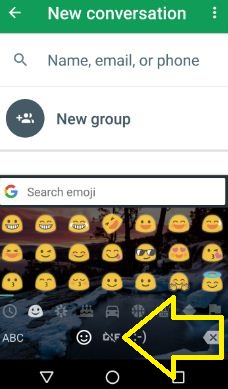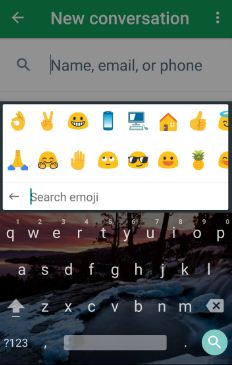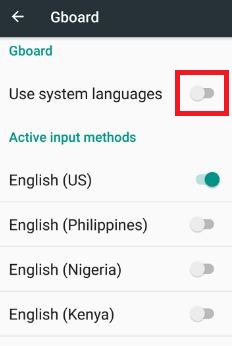Last Updated on September 4, 2020 by Bestusefultips
Using Google keyboard, you can directly send emojis and GIFS to WhatsApp, Instagram, and other applications. Here’s how to send GIFs with Google keyboard in Android phones or tablet devices. Have you ever try sending GIFs via WhatsApp or Instagram? In WhatsApp beta application, also send GIF, animated images, and more. This Google Gboard keyboard is used to search & send GIFs & emojis, type with your voice, use multiple languages, use the Glind typing feature to quickly type by sliding your finger to the letter, and other great features.
Related Articles:
- How to use Android 9 Pie gesture navigation system
- How to create animation with Google Photos on Android
- How to use Autofill in Android Oreo 8.0
- Fix Gboard has stopped working in Android device
How to Send GIFs With Google Keyboard in Android
If in your Android device not installed the Gboard app then download the Gboard app here. After installed the Gboard keyboard app, open it and set up it. You can add or remove Google search button (Gboard > Arrow icon > Settings gear icon > Search > Enable show “G” button) and choose language for the Gboard keyboard in your device. To send emoji & GIFs with Gboard keyboard follow below given steps.
Send GIFs with Google Keyboard in Android
Step 1: Open the “keyboard” in your stock Android devices.
Step 2: At the bottom left side, tap the “Emoji” icon.
Step 3: Tap “GIF” at the bottom side screen.
In some of the Android devices, you can view cross line in GIF means text field does not support GIF insertion from the keyboard. You can search for GIFs also in your device.
Step 4: Enter “Search GIFs” & touch the search button.
Below the GIF field, tap a GIF category.
Step 5: Tap “GIF”.
Step 6: Touch the “Send” button.
That’s it. You can easily send emoji and GIFs on Android devices.
How to Change Keyboard Theme on Google Keyboard Android 10 and 9.0 Pie
You can change the default keyboard theme on your Android devices using language and input settings.
Settings > System > Language & input > Virtual keyboard/On-screen keyboard > Gboard > Theme > Select theme from list (Colours, Landscapes, Light gradient, Dark gradient)
Send Emoji with Google Keyboard in Android Nougat 7.0
Gboard > Emoji (Bottom side) > Search emoji > Send
How to Change Gboard languages in the Android Nougat 7.0
Step 1: Open “Gboard”.
Step 2: At the left of the bottom side, tap & hold the “Settings” gear icon.
Step 3: Tap “Languages”.
By default enable use system languages in your nougat and other devices. To change Google Gborad language, turn off use system languages. You can see the list of languages.
Step 4: Choose “Languages” from the list.
Using this Google Gboard keyboard, you can search for anything details such as temperature, near hotels, weather information, and more. And directly send from Google. Some of the languages not available in the Gboard keyboard.
Alternative Way (Stock Android 10 OS): Settings > System > Languages & input > Virtual keyboard/On-screen keyboard > Gboard > Languages > Add keyboard > Select the language > Select keyboard layout > Done
We hope the above-given article helpful to send GIFs with Google Keyboard in Android devices. If you have any problem, please share it with us. It would be a pleasure to help you. Share this article with your friends.