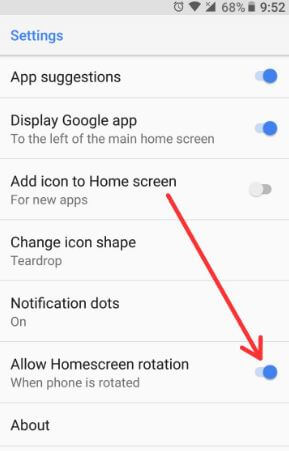Last Updated on March 7, 2021 by Bestusefultips
Want to enable landscape mode on galaxy S9 and galaxy S9 plus? Here’s the quick guide to turn on auto rotate home screen on Samsung Galaxy S9 and Galaxy S9 Plus devices. By default turn off home screen rotation on Samsung S9. So when you rotate the phone, home screen can’t rotate in our devices.
You can enable/disable home screen rotation on galaxy S9 plus using display settings. If you want to rotate the screen, just enable the auto-rotate screen in Samsung S9 & S9 plus directly from the notification panel. So automatically rotate the screen when rotating your device. Follow the below-given step by step process to rotate home screen on galaxy S9 and Galaxy S9 Plus.
Read Also:
- How to change video size on galaxy S9 & S9 plus (Front & Rear camera)
- How to use Gestures on Samsung S9 & S9 plus
- How to change lock screen clock style on Samsung Galaxy S9 and S9 Plus
How to Enable Landscape Mode on Samsung Galaxy S9 and S9 Plus
Step 1: Go to settings in your galaxy S9 & S9 plus.
Step 2: Tap on Display settings.
In galaxy S9 display settings, you can see screen resolution, home screen, full-screen apps, easy mode, icon frames, LED indicator, Navigation bar, and more settings.
Step 3: Tap on the Home screen.
Here you can see several galaxy S9 and galaxy S9 plus home screen settings such as home screen grid, app icon badges, add/hide apps icon to the home screen, portrait mode, hide app and more. By default enable landscape home screen on galaxy S9 & S9 plus.
Step 4: Turn on the Portrait mode toggle button.
Now disable landscape mode on galaxy S9 and galaxy S9 plus devices.
Quickly Turn Screen Rotation On or Off Galaxy S9 and S9 Plus
You can also switch portrait to landscape mode in your galaxy S9 & S9 plus using below settings.
Step 1: Swipe down notification panel in your galaxy S9 & S9 plus.
Step 2: Tap on Auto-rotate.
Enable home screen rotation on Android Oreo 8.1 & 8.0
Step 1: Tap & hold the blank space in your Oreo home screen.
Step 2: Select Home settings.
Here you can see some of the useful android Oreo home screen settings such as change icon shape, notification dots, home screen rotation, At a glance and more.
Step 3: Turn on the home screen rotation toggle button.
Turn on Auto-rotate screen on android Oreo 8.1 & 8.0
Settings > Display > Advanced > enable Auto-rotate screen
And that’s it. I hope this little tip helpful to auto-rotate the home screen on galaxy S9 and Galaxy S9 Plus. If you have any questions regarding this article, tell us in below comment box. Stay and connected with us for detail technology updates.