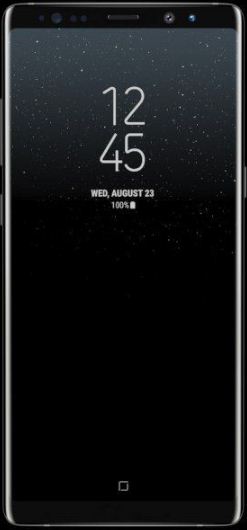Last Updated on March 7, 2021 by Bestusefultips
Annoying of Galaxy Note 8 black screen of death or frozen or won’t turn on the issue? If your Android or Samsung devices are not responding after all troubleshooting steps, you’ll try hard reset Samsung Note 8 using hardware keys. Here’s how to factory reset Samsung Galaxy Note 8 using power, Bixby, and volume down button. Different Android devices have slightly different settings to factory reset Galaxy Note 8/Galaxy Note 5. It will remove all your phone data so make sure back up your important data before applying this method.
One of the basic solutions to solve your galaxy Note 8 issues is restart your device. If not fix the issue then check system software update for your Note 8. If none of the methods worked to solve the problem, reset Samsung Galaxy Note 8 using below given two different methods.
Read Also:
- How to clear cache in Galaxy Note 8
- How to hard reset Samsung Note 10 Plus
- How to reset forgot screen lock password on Galaxy S7 and Galaxy S8
- How to unlock Galaxy Note 9 if forgot Password or Pattern lock
How to Factory Reset Samsung Galaxy Note 8/Galaxy Note 5
This hard reset galaxy Note 8 fixes various issues such as Note 8 black screen, slow internet speed, app crashing, forget screen lock, can’t make a call, can’t send or receive messages, poor sound call quality and more. Remember one thing, this trick use when you don’t have options to fix the issue. It will erase all your phone data. Before resetting your device, backup and restore galaxy Note 8 data.
Reset Galaxy Note 8 When Phone Won’t Turn On or Black Screen of Death
Step 1: Turn off your Samsung Galaxy Note 8.
Step 2: Press and hold Volume up and Power button at the same time until view the android recovery screen.
Step 3: Press the volume down button until highlight wipe data/factory reset.
Step 4: Press the Power button.
Step 5: Press the volume down button until select Yes then press the power button to start a factory reset process.
Wait until you see the data wipe complete message on the bottom left corner of the screen.
Step 6: Use the volume down button to select reboot system now and press the power button to restart your Samsung Note 8.
Now, you reset your Galaxy Note 8 to factory default settings.
Factory Reset Samsung Note 8 using phone settings
It will erase all your phone data so backup your important data first and then perform factory reset data on galaxy Note 8.
Step 1: Go to Settings in your galaxy Note 8 device
Step 2: Scroll down and tap General management.
Step 3: Tap Reset under the reset section.
Step 4: Tap Factory data reset.
Step 5: Tap on the Reset button.
Unlock the galaxy Note screen if set password.
Step 5: Tap delete all.
Wipe or Clear Cache Partition Galaxy Note 8
This will remove temporary files and unnecessary app data from your device. You’ll apply this method when your phone is frozen, unresponsive touch screen, restart your phone, etc.
Step 1: Turn off your Samsung Galaxy Note 8.
Step 2: Press and hold the Volume up, Bixby key, and Power button at the same time until seeing the android system recovery menu on your device.
Step 3: Press the volume down button until highlight Wipe cache partition.
Step 4: Press the power button to apply it.
Step 4: Press the volume down button until Yes select then press the power button to start the wipe cache on galaxy Note 8.
You can see this message on the bottom left of the screen when complete: Cache wipe complete.
Step 5: Use volume up or down button until the highlight reboot system now and press the power button to restart your Samsung Note 8.
That’s all. Check out each one above listed tips to master reset Samsung Galaxy Note 8. Do you have any other tips you want to share with us? Hit the comments in the below box.