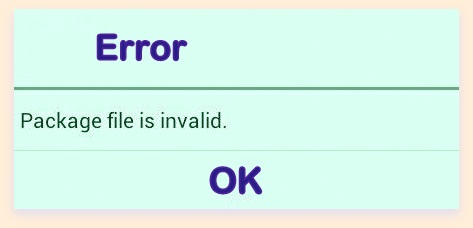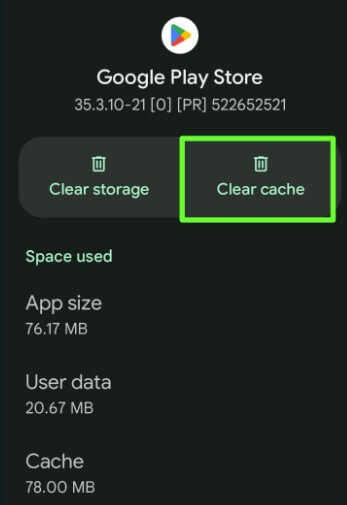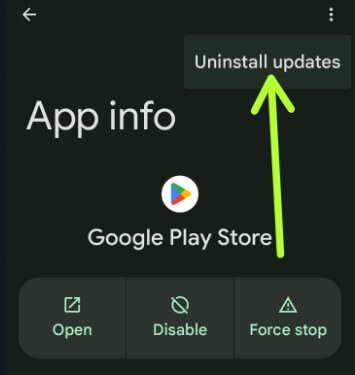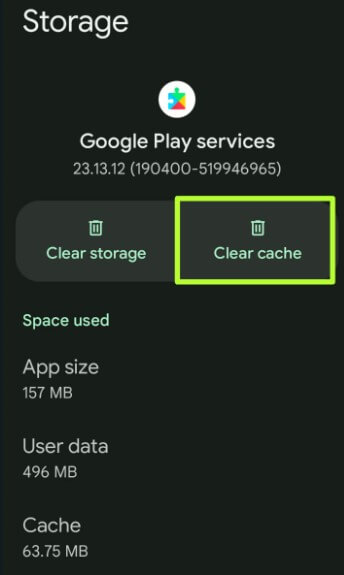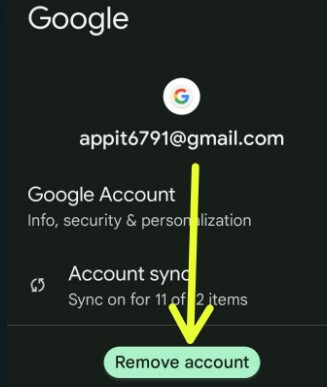Last Updated on April 18, 2023 by Bestusefultips
Here’s how to fix Package file invalid error in the Google Play store. When you try to download or install an app on your device from the play store and see the message “Package file is invalid” error in Android or Samsung Galaxy. Many users face this play store error when installing or updating the app via WiFi. This play store error issue resolves to try clearing the Google play store cache or uninstalling the Google Play Store updates on your Android phone or tablet device. Some users fix this problem using the third-party app called Hideman VPN app or downloading apk files or WiFi settings. Also, facing other issues like the app not being installed as the package appears invalid, the package is missing or invalid, or the app not installed on your phone.
Read More: How to Fix Connected to WiFi but No Internet on Android
How to Fix Package File is Invalid Error in Google Play Store
Check out the below-given methods to fix the Google Play Store package file invalid error.
Clear the Google Play Store Cache and Data
Step 1: Go to Settings.
Step 2: Tap on Apps.
Step 3: Tap See all apps.
Step 4: Scroll down and tap on Google Play Store.
Step 5: Tap on the Storage & Cache.
Step 6: Tap the Clear cache.
It will delete the app’s temporary data from your device.
Clear Data or Clear Storage Google Play Store: Settings > Apps > See all apps > Google Play Store > Storage & cache > Clear storage > Delete (Permanently delete app’s data including password, files, settings, etc.).
Read More: How to Clear App Cache on Android
Uninstall Google Play Store Update
It will replace your app with the factory version. All data will be removed.
Settings > Apps > See all apps > Google Play Store >Three vertical dots at the top right corner > Uninstall updates > OK.
Clear Google Play Services Cache
Settings > Apps > See all apps > Google Play Services > Storage & cache > Clear cache.
Delete your Google Account & Add It Again
Step 1: Go to Settings.
Step 2: Scroll down and tap Passwords & Accounts.
Step 3: Tap your Google account.
Step 4: Tap the Remove account.
Step 5: Tap Remove account.
Install the Hideman VPN App
Step 1: Download and install the Hideman VPN app from the play store.
Step 2: Open the app & connect with the VPN server.
You can view a list of counties, select it from it, and connect with the VPN server.
Step 3: Open the Play Store and download any app.
I hope the above-given methods fix the Package file as an invalid error on the Google Play store. If it does not work, reset app preferences using the settings below on your latest Android devices.
Settings > System > Reset options > Reset app preferences > Reset apps.
If you are still facing the Google Play store error Package file is an invalid issue, then factory reset your Android phone or tablet device.
You can also see these types of other errors, such as the package file being invalid WhatsApp, the package file being invalid bluestacks Instagram and more. Try the methods below to fix this error on your device.
- Update WhatsApp or Instagram/Uninstall updates of WhatsApp or Instagram.
- Clear the cache & data of Instagram/WhatsApp.
- Uninstall WhatsApp or Instagram.
Did you find the above steps helpful? Don’t forget to mention which method worked for you to fix Package file is an invalid error on Google Play Store. Share this helpful play store trick with your friends on social networks.
Related: