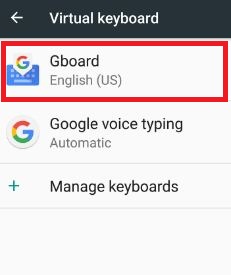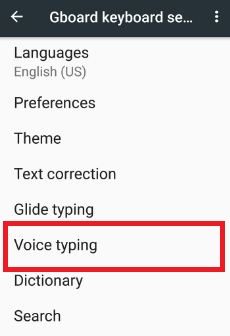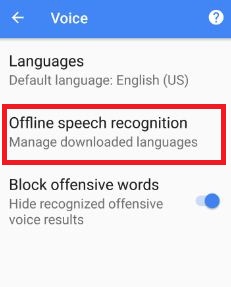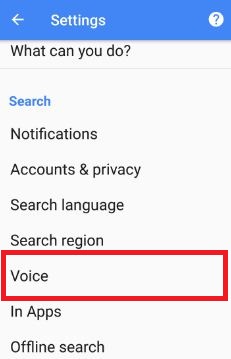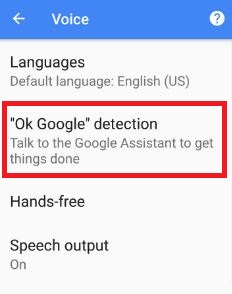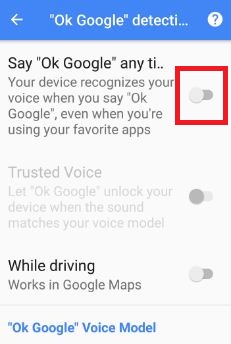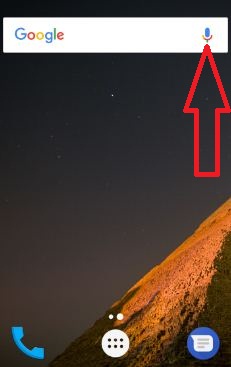Last Updated on March 7, 2021 by Bestusefultips
How to fix OK Google isn’t working issue. Use OK Google in your android device to talk with your Google Assistant that recognizes your voice when you say “OK Google” in your android device. You can use “trusted voice” Ok Google feature that unlocks your android phone when you’re using any favorite apps or games. Also, enable Google maps in your device while driving a car. It’s easy to fix the OK Google detection issue.
If you want to talk to your assistant, say “OK Google” anytime. After enabling Google assistant in android, it will use your device screen and related info, apps and more. Change this using an assistant setting. In this tutorial, I will show you step by step guide to fix OK Google is not working on android phone or tablet.
Related:
- How to enable trusted voice in Google assistant in Android Nougat
- How to send GIF with Google Keyboard in android
- Fix Google Assistant language not access on Android
- Ok Google voice command not working Pixel XL: How to Fix
How to Fix OK Google Voice Search Not Working on Android
Try below given possible solutions to fix the OK Google isn’t working issue in android devices.
1st Way: Check the Language
Check the language option in your android phone. Google now is compatible with only the US English language. You can change the language in android nougat 7.0 using this.
Step 1: Go to “Settings”.
Step 2: Tap the “Languages & input” section under the personal section.
You can see various sections in your android device.
Step 3: Under keyboard and input methods, tap “Virtual keyboard”.
Step 4: Tap “Gboard” under the virtual keyboard.
Step 5: Touch “Voice typing”.
Step 6: Tap “Offline speech recognition”.
Here you can see by default installed (English US) language. Also, download other languages from the list and set auto-update languages in the android device.
Step 7: Change the language you want to use
2nd Way: Google Assistant is on
Long press the home button to launch Google Assistant on your Android devices. If turned off, turn on Google Assistant. To use OK Google, turning on Google Assistant.
3rd Way: Make Sure Turn on Ok Google Command
Step 1: Logn press the home button to access Google Assistant.
Step 2: Tap the Compass icon at the bottom right corner.
Step 3: Click on your profile picture.
Step 4: Select Settings.
Step 5: Touch Assistant tab.
Step 6: Scroll down at the end of the page and tap your Device name under the Assistant device section.
Step 7: Toggle on Access with voice match.
Now enable Ok Google on your Android devices.
4th Way: Retrain OK Google to Fix OK Google Not Working On Android
Step 1: Open Google app in your android nougat 7.0 & other devices.
Step 2: Tap “Search” under the services section.
Step 3: Under the search section, tap on “Voice”.
Step 4: Tap “OK Google” detection.
By default, toggle off say “OK Google” in your device.
Step 5: Toggle on “OK Google”.
You can see a trusted voice option that unlocks your device when matching your sound with OK Google voice.
Step 6: Tap on the “Retrain voice model” under the OK Google voice model (By default disable).
It will delete your voice from your Android devices.
Step 7: Say “OK Google” three times.
This might fix the issue of OK Google not working issue on android phone or tablet device.
5th Way: Check Microphone issue
Google voice > Microphone icon on right side of search bar > if it is in dots, need to fix microphone issue
6th Way: Disable S voice
In Samsung Galaxy S6 & S6 edge device, S voice app causing the issue of OK Google. So disable S voice or delete it from your device.
End the list of solutions that fix OK Google is not working on android device. If you have known other tricks that solve this issue, please share with us on below comment box. Don’t forget to share this article with others.