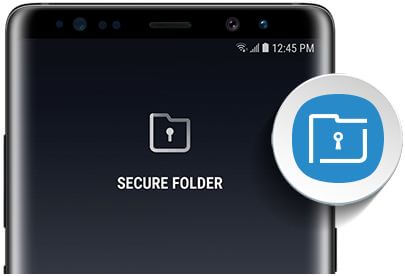Last Updated on March 7, 2021 by Bestusefultips
To move files to secure folder on Note 8, you’ll first of all set up secure folder in your device. After enable secure folder on galaxy Note 8, move apps and files to secure folder and protect them. You’ll protect your important information using this Samsung galaxy Note 8 feature. Different Samsung galaxy devices have slightly different settings to move apps to secure folder.
This secure folder feature is currently available on Galaxy Note 8, Galaxy S8 & S8 Plus, Galaxy S7 & Galaxy S7 edge and Galaxy A3/A5. You can move photos, videos, apps, documents, audio and other data. Follow below given complete process to move files to secure folder on Note 8.
You May Like:
How to move apps to SD card on Galaxy Note 8
How to use live message on Galaxy Note 8
How to disable Bixby button on Note 8 and Galaxy S8 Plus
How to use app pair on Note 8 as multi window mode
How to move files to secure folder on Note 8
First of all set up secure folder on note 8 using below settings.
Step 1: Swipe down notification bar from home screen & tap on settings gear icon
Step 2: Tap on Lock screen & security
Step 3: Tap on Secure folder under Samsung folder
Step 4: Select Start or SKIP
Step 5: Select Sign in
Select lock type to protect your private files & apps such as PIN / Password / Pattern lock /fingerprint sensor/Face recognition/Iris scanning.
Step 6: Follow on screen instruction to set lock
Now let see steps to access secure folder and move files to secure folder on Note 8.
How to add files or apps to secure folder on Note 8:
Step 1: Swipe up or down from the center of the home screen
Step 2: Select Samsung folder
Step 3: Select secure folder app
Step 4: Enter password & press OK
You can see four options to move apps & files to secure folder and safe your personal data.
Lock: Lock your secure folder
Add apps: Select apps to secure folder you want
Add files: Choose files to add it on secure folder
Edit apps: You can add apps to home screen or remove app from secure folder in Note 8
Step 5: Tap on Add apps/Add files
Step 6: Choose apps/files you want to move on secure folder
Now move important data to secure folder in Galaxy Note 8 device. Add apps in secure folder in galaxy Note 8 device.
How to remove apps from secure folder on Galaxy Note 8:
Follow below given settings to remove or uninstall apps from secure folder on Galaxy Note 8 device.
Open Secure folder > Add apps > Tap & hold an app want to remove > Uninstall > Uninstall again
Let see secure folder settings for Galaxy S7, S7 Edge, Galaxy A
How to move files to secure folder on Samsung galaxy S7/S7 Edge:
Apps > Gallery > Choose images/videos > More > Move to secure folder
How to move apps to secure folder on Samsung galaxy S7/S7 Edge:
Settings > Lock screen & security > Secure folder > Apps > +Add > Select apps > Add
Now selected app automatically moved to galaxy S7 secure folder.
How to move document or files to secure folder:
Apps > Samsung folder > My files > categories > documents > choose files > Edit > Choose document > Menu > Move to secure folder
You can view this message on screen: Items moved to secure folder.
And that’s it. Did you find above tutorial helpful to move files to secure folder on Note 8? IF you have any kind of problem, tell us in below comment box. Don’t forget to check out our other Galaxy Note 8 tips.