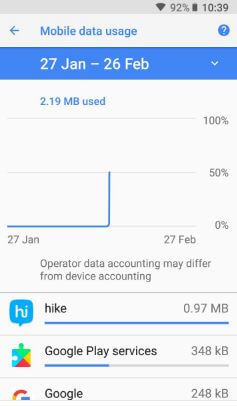Last Updated on March 7, 2021 by Bestusefultips
Here’s the complete guide to reducing data usage on galaxy S9 and galaxy S9 plus carriers such as AT&T, T-mobile, Sprint, Verizon Wireless and more. You can set data usage warning, billing cycle and set data limit on Samsung S9 and S9 plus. While limiting the data warning, automatically stop the mobile network in galaxy S9. You can individually check app usage the mobile data in your galaxy S9 under network & internet settings.
To reduce data usage, enable data saver on galaxy S9 and S9 plus devices. Follow the below-given step by step process to set or reduce data usage on galaxy S9 and Galaxy S9 Plus.
Read Also:
- How to reduce mobile data usage on Facebook app
- How to turn on Power saving mode on Galaxy S10 and S10 Plus
- How to turn on Wi-Fi calling Galaxy S9 and S9 Plus
- How to close Background running apps in Samsung Galaxy S10, S10 Plus, and S10e
How to Manage Data Usage on Samsung Galaxy S9 and S9 Plus
Let see the process to set data usage warning Samsung S9 and galaxy S9 plus devices.
Step 1: Scroll down the notification panel and tap on the Settings gear icon.
Step 2: Tap on Connection settings.
Here you can see network & Internet settings such as Wi-Fi, Bluetooth, data usage, phone visibility, NFC and payment, mobile hotspot & tethering, location and more.
Step 3: Tap on Data usage.
You can see a below-given screen with usage, mobile and Wi-Fi section. Here you can turn on data saver on galaxy S9 & S9 plus to improve battery life and reduce data usage in your devices.
Step 4: Tap on Mobile data usage.
You can see the app using mobile data in your Samsung Galaxy and other devices. By default set 2.0 GB data warning in galaxy S9 and S9 plus devices.
Step 5: Tap on the Settings gear icon in mobile data usage settings.
Here you can see the billing cycle and data warning settings for Samsung S9 and S9 plus devices. By default turn on set data warning and turn off set data limit in S9.
Step 6: Tap on Data warning.
Step 7: Enter number you set data warning in GB/MB and tap on SET.
You can see also the set data limit and Billing cycle in galaxy S9 and S9 plus.
Set data limit on Samsung Galaxy S9 & S9 Plus
Also set mobile data limit on galaxy S9 & S9 plus. So when reaching the mobile data limit you set, automatically turn off mobile data in Samsung Galaxy S9 and S9 plus.
Settings > connection > data usage > mobile data usage > Settings gear icon > Enable data limit > Set data limit > Set
Billing cycle:
You can set a billing cycle date of each month in your Samsung Galaxy S9 and S9 plus devices.
Settings > connection > data usage > mobile data usage > Settings gear icon > Start billing cycle on > Set
You can also see Wi-Fi data usage by apps in Samsung galaxy S9 and galaxy S9 plus devices.
Settings > connection > data usage > Wi-Fi- Wi-Fi data usage
And that’s it. Do let us know whether you liked this article to manage data usage on galaxy S9 and Galaxy S9 Plus. Let us know your thoughts in the below comment section.