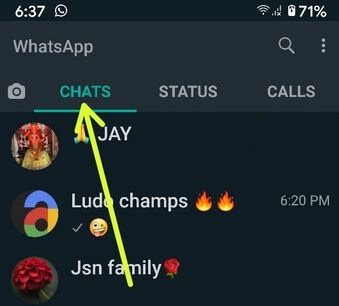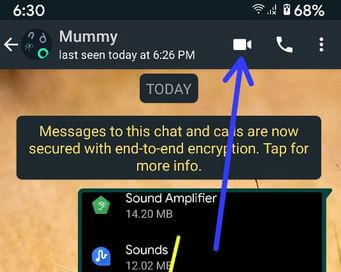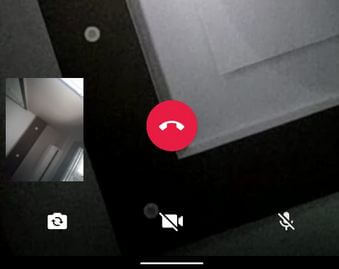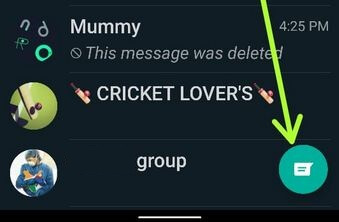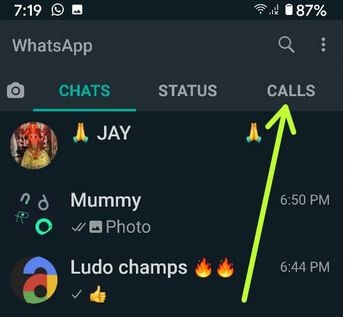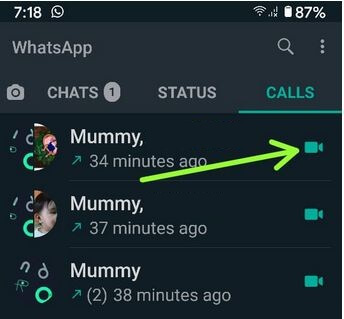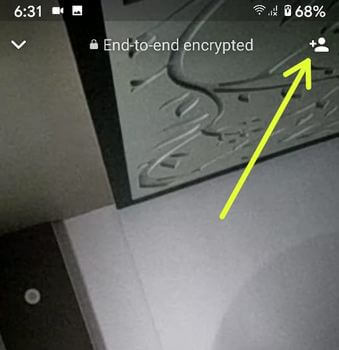Last Updated on March 7, 2021 by Bestusefultips
You can make a WhatsApp video call with your WhatsApp contact on Android or iPhone devices. Before this video calling feature, WhatsApp support only voice calling feature to only talking with others. To make a video call on WhatsApp Android phone, open the WhatsApp contact list and tap on any individual contact, and click on the video call icon. If you have the latest updated WhatsApp, you can make a group video call with up to 8 people at the same time. To make free video call (Not using mobile data) both WhatsApp contact user has Wi-Fi available. Also, tap on the calling icon to make a WhatsApp voice call.
WhatsApp is one of the most popular instant messenger apps to chat with friends, family members, and send photos, videos, documents, contact, audio, etc. If your android device hasn’t received the latest update then don’t worry automatically update the WhatsApp app on your android phone. Follow the below-given steps to use WhatsApp video call Android phone.
Read Also:
- How to make a group video call on WhatsApp Android with up to 8 People
- Fix WhatsApp video calling not working on Android
How to Make WhatsApp Video Call on Android
Check out below given two methods to use WhatsApp video calling on your Android devices.
How to Video Call on WhatsApp Android in 2020
Step 1: Open the “WhatsApp” app in your Android devices.
Step 2: Tap on the Chats at the top left side.
Step 3: Tap on Any individual contact want to make WhatsApp video calling.
Step 4: Click on the Video call icon at the top right side.
Step 5: When receiving the call, you can see the below screen.
Step 6: Tap the Red icon to stop the video call.
Alternative Way: Open WhatsApp app > Tap Contact icon at the bottom right > Tap any contact > Tap Video call icon
How to Video Call on WhatsApp Android
Step 1: Open the “WhatsApp” app in your Android devices.
Step 2: Tap the Calls tab at the top right corner.
Step 3: Tap Video call icon to make a video call.
How to Make a Group Video Call on WhatsApp Android
Step 1: Open the “WhatsApp” app in your Android devices.
Step 2: Tap on the Chats at the top left side.
Step 3: Tap on Any individual contact want to make WhatsApp video calling.
Step 4: Click on the Video call icon at the top right side.
Step 5: When receiving the call, you can see the below screen.
Step 6: Tap the Contact icon at the top right and tap on it to add it.
You can add up to 8 people in the latest WhatsApp versions.
Step 7: Tap on the Red icon to stop it.
In some of the devices not get the latest WhatsApp updates, so when you call that particular contact it will see couldn’t place a call because that person does not receive WhatsApp video calling updates.
Did you find the above tricks to WhatsApp video call android phone helpful? If you have any problem occurs when to implement the above steps, please let us know on below comment box. Don’t forget to share this article with your friends on social networks.