Last Updated on March 7, 2021 by Bestusefultips
Unable to make a conference call in Samsung S9 and S9 Plus? Here’s a complete guide to making a conference call on Samsung Galaxy S9 and Galaxy S9 Plus devices. Conference call is one type of meeting in the phone call. In conference calls, a group of people talks on a particular topic or subject related to business or other important discussions. You can talk with more than one person at the same time using galaxy S9 and S9 plus conference call settings.
In other galaxy S9 and galaxy S9 plus phone call settings, you can make calls, set up call forwarding, calling voicemail and hide your caller ID. Follow the below-given step by step process to place a conference call on Galaxy S9 and Galaxy S9 Plus (Compatible with Samsung S10, S10 Plus, S10e).
Read Also:
- How to make a conference call on Google Pixel, Pixel XL, Pixel 2, Pixel 2 XL
- How to fix call dropping problem on Galaxy S9 and Galaxy S9 Plus
- How to turn off the camera shutter sound on Samsung Galaxy S10, S10 Plus, S10e, S9 Plus, S9
How to Conference Call on Samsung Galaxy S9 and S9 Plus
Let see one by one to make a conference call on your latest Samsung Galaxy devices.
How to do a conference call on Samsung S10 Plus, S10, and S10e
You can make a 3-way call on Samsung Galaxy S10 and S10 plus using below given settings. Add up to 5 people on your latest Samsung devices.
Step 1: Open the Phone app in your latest Samsung devices.
Step 2: Enter the number or select contact from a list you want to make a call.
Step 3: Tap on + Add call button.
Step 4: Now enter the number or select contact and then tap on the call icon.
Step 5: Tap on Merge to join the calls.
Here you can add other people or drop the call individually contact you want.
Step 6: Tap on Merge to add another contact or Drop to remove a contact from the join call list.
For Samsung S9 & S9 Plus:
Step 1: Open Phone app in your galaxy S9 & S9 plus.
Step 2: Open contact from the list you want to call or enter the contact number if not in your contact list.
Step 3: Tap the Call button.
Step 4: Tap Add call.
Step 5: Now enter the number or select contact and then tap on the call icon.
Step 6: Tap Merge.
You can see this message on your device screen: Conference call
Step 7: To see people joined the conference call, tap the arrow beside the conference call.
Here you can see the split and drop options.
Step 8: Tap Drop if you want to end the individual person call.
Step 9: Tap the End call button at bottom of the screen to end conference call on Galaxy S9 & S9 plus.
And that’s it. Did you find the above tutorial helpful to make a conference call on Galaxy S9 and Galaxy S9 Plus? Don’t forget to share with others if you found it useful. Stay and connect with us for the best Samsung Galaxy S9 plus tips.
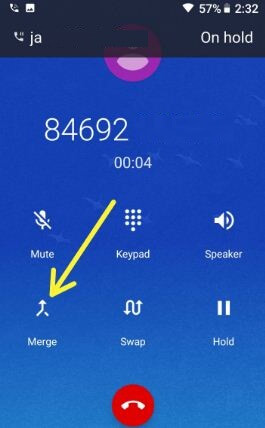
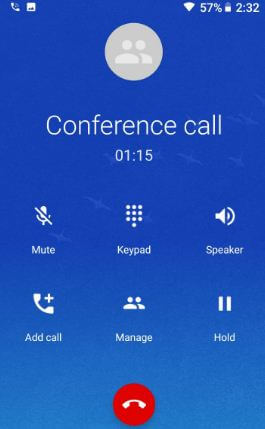



I have a samsung SM-G975N Korean version. when you use the phone it does not have the option to add call. the only option it allows is to record call. it is not the sim as I can use another phone and add call when I want to conference. How can I make conference calls?
Please check out this that might be helpful.
You will wait for the next update also.