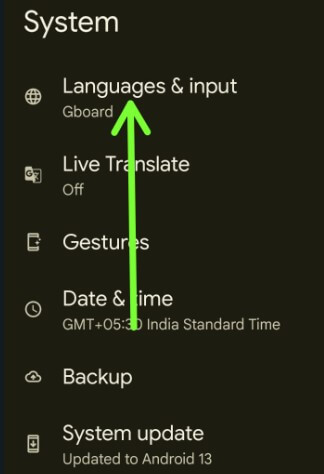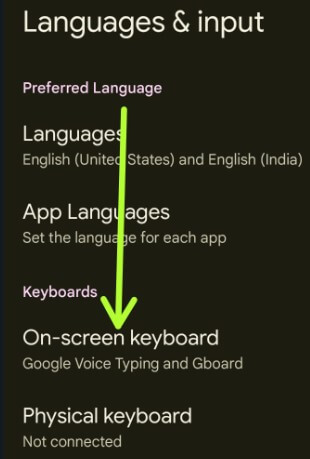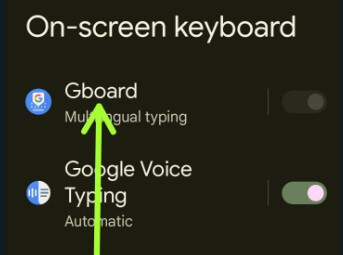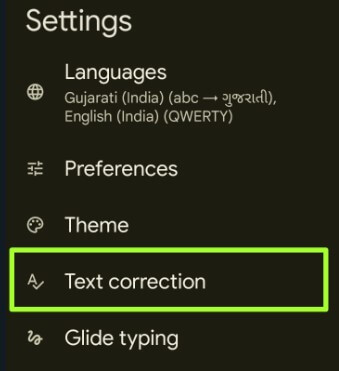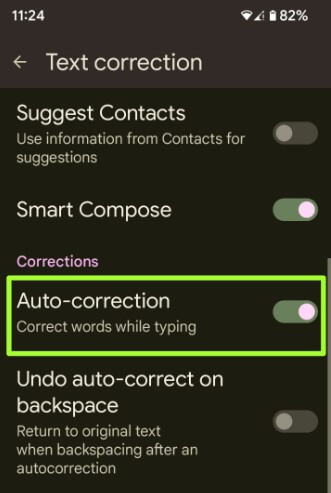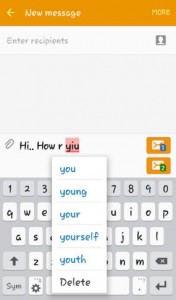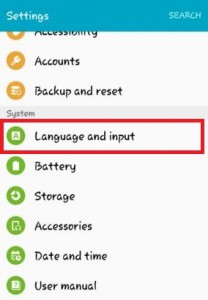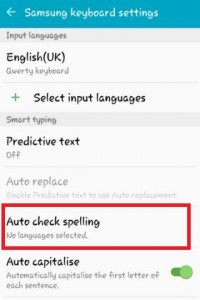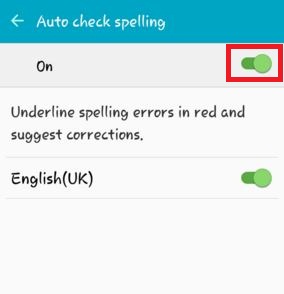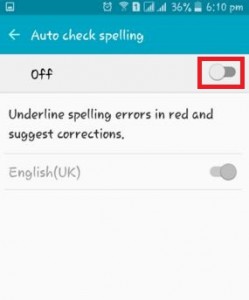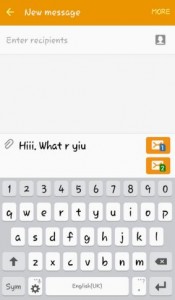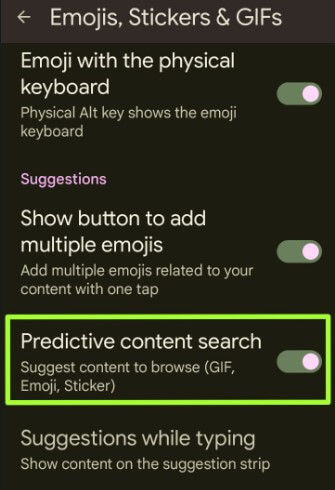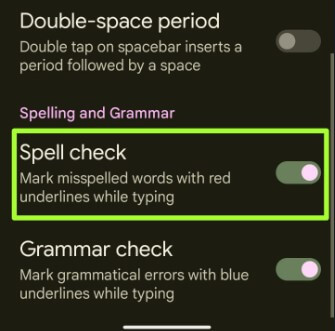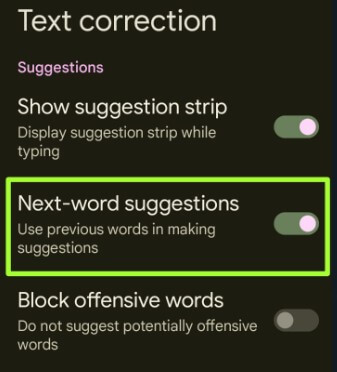Last Updated on February 13, 2023 by Bestusefultips
Here is the complete guide on how to turn off autocorrect Android 13, Android 12, Android 11, 10, 9 (Pie), 8.1 (Oreo) to earlier 5.1.2 (Lollipop). This auto-check spelling or auto-correct feature is available in almost all smartphones. When you type any message on your Android device, it is checked to spell automatically, and if the error then suggests the correct words below. It helps users underline spelling errors in red and suggest corrections if they type the message. Other valuable settings are predictive text, auto-capitalization, number rows, and more. Below you can see a perfect solution for turning off autocorrect Android devices.
Read Also:
Steps to Turn Off AutoCorrect Android Phones and Tablets
Check the below-given steps to turn auto correct off in the latest Android stock devices.
How to Turn Off Autocorrect Android 13, Android 12, and Android 11
Step 1: Go to Settings.
Step 2: Tap on System.
Step 3: Tap on Languages & input.
Step 4: Tap the On-screen keyboard in the Keyboards section.
Step 5: Tap on Gboard.
Step 6: Tap the Text correction.
Step 7: Toggle off Auto-correction under the corrections section.
How to Turn Off Auto Correct Android 10
Step 1: Go to Settings.
Step 2: Tap on System.
Step 3: Tap on Language & input.
Step 4: Tap on the Virtual keyboard.
Step 5: Tap on Gboard
Step 6: Tap on Text correction.
Step 7: Toggle on or off Auto-correction.
How to Enable or Disable Autocorrect Android 9 (Pie)
Settings > System > Language & input > Virtual keyboard > Gboard > Text correction > Auto-correction
How to Turn Off Autocorrect on Android 8.0 & 8.1 (Oreo)
Settings > System > Language & input > virtual keyboard > Gboard >Text correction > Correction > Auto-correction
Read Also: How to Turn Off AutoCorrect on Android 7.1.2 (Nougat)
How to Get Rid of Autocorrect Android 5.1.2 (Lollipop) and Marshmallow (6.0)
You can see the above screenshot when you type any message or chat with friends when you turn on autocorrect on your Android phone and tablet. Follow the below-given steps to Android turn off auto-correct on 5.1.2 (Lollipop) using language & input settings.
Step 1: Open Settings on your Android 5.1.2 device.
Step 2: Scroll down to the System section and tap on Language and input.
Step 3: Under the Keyboard and input methods, tap on the Samsung keyboard.
Step 4: Tap on Auto check spelling under Smart typing.
By default, on your Android phone or tablet, Turn on autocorrect/auto-check spelling feature. When you type a message, and if there is an error in spelling, you can see the red underline on the error and suggest corrections.
Step 5: Toggle off Auto check spelling.
Now type any message on your Android device, and you can see no spelling error seen if you have written the wrong spelling in your message. It’s pretty simple to turn off autocorrect on Android devices.
How to Turn Off Autocorrect in iPhone, iPad, or iPod Touch (iOS 16)
Open the Settings app > General > Keyboard > Toggle off Auto-correction
How to Turning Off Predictive Text on Android
Settings > System > Languages & input > On-screen keyboard > Gboard >Emojis, Stickers & GIFs > Toggle off Predictive content search in Suggestions section
How to Turn Off Spell Check on Android
Settings > System > Languages & input > On-screen keyboard > Gboard > Text correction > Toggle off Spell check in the Spelling and grammar section.
How to Turn Off Text Suggestions Android
Settings > System > Languages & input > On-screen keyboard > Gboard > Text correction > Toggle off Next-word suggestions
Did you find the above process of turning off autocorrect on Android helpful? Don’t hesitate to let me know, it would be a pleasure to help you and connect with us for daily latest Android updates.
Frequently Asked Questions:
How do I Turn Off Autocorrect Samsung Galaxy?
To turn off autocorrect on Samsung phones, go to Settings > Select General management > Samsung keyboard settings > Toggle off Autocorrect.
How do I Turn Off Swipe Text (Glide typing) on Android?
To turn off swipe text or glide typing on Android stock devices, go to Settings > System > Languages & input > On-screen keyboard > Gboard >Glide typing > Toggle off Enable glide typing.
How do I Turn Off or Close Gboard Android?
To disable the board keyboard on your Android phone, go to Settings > System > Languages & input > On-screen keyboard > Toggle off Gboard. You can use a Samsung keyboard or other third-party keyboard on your Android devices.
Read Also: