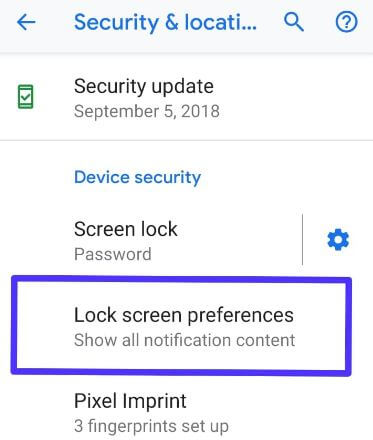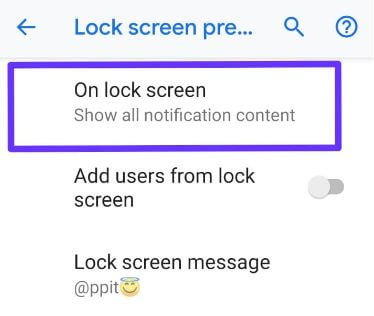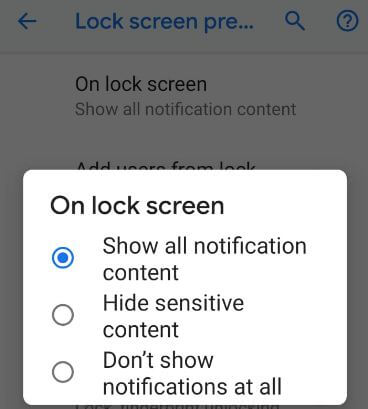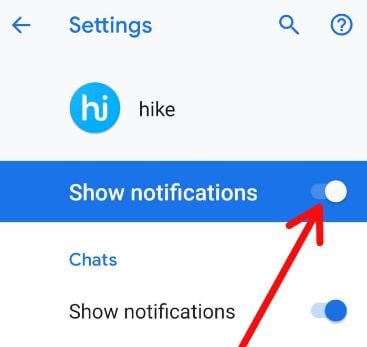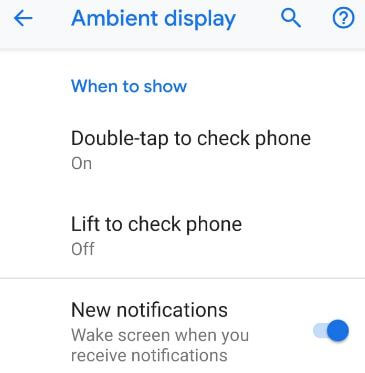Last Updated on March 7, 2021 by Bestusefultips
Want to hide sensitive notifications from the Android 9 Pie lock screen? Here’s the complete guide to show or hide lock screen notifications on Android 9.0 devices such as Pixel 3, Pixel 3 XL, Google Pixel 2 XL and other supported devices. By default, show all notifications content on the lock screen in Android Pie 9.0.
You can change notifications android settings using lock screen preferences on android 9 Pie under security & location settings. Also, choose from hiding sensitive content or don’t show any notifications on the lock screen in your android Pie 9.0. Follow the below-given step by step process to hide lock screen notifications on Android 9 Pie.
Read Also:
- Best Android 9 Pie features
- How to turn off notifications on Pixel 3a and 3a XL
- How to get Android 9 Pie’s Digital wellbeing bear on all Pixel & Non-Pixel
- How to auto rotate screen in Android 9 Pie
- How to hide sensitive content from the lock screen on Android 10
How to Show or Hide Lock Screen Notifications on Android 9 Pie
To hide content from the lock screen or turn off all notification on android 9 lock screen, apply below given settings in your latest android Pie devices.
Step 1: Swipe down notification shade twice and tap the Settings gear icon.
Step 2: Scroll down up to Security & location and tap on it.
Step 3: Tap Lock screen preferences under the Device security section.
Here you can see on the lock screen, add users from a lock, lock screen messages and show lockdown option.
Step 4: Tap On the lock screen.
You can see below given three options for lock screen notifications Android 9 Pie.
Show all notification content: By default, all notifications message appear on the lock screen when pressing any button without unlocking your android 9 Pie devices.
Hide sensitive content: It will hide sensitive content notifications from the lock screen in your device.
Don’t show notification at all: To turn off all notifications android 9 Pie, select this option. Helpful to hide lock screen notifications on Android 9.0.
Step 5: Choose from above given three options you want to set.
You can also hide individual apps notifications from the lock screen in your android 9 Pie using below given settings.
Hide or disable app notifications on Android 9 Pie
Step 1: Go to settings in your Android 9.0 Pie.
Step 2: Tap Apps & notifications.
Step 3: Tap See all apps.
Step 4: Select app you want to turn off notifications Facebook, WhatsApp, Instagram, etc.
Step 5: Tap Notifications.
Step 6: Turn off toggle “Show notifications”.
Now you can’t receive any app notifications on your android device screen. To see app notification, open that app on your phone.
Hide notifications on lock screen android Pie 9.0 when receiving a new message
If turn on ambient display notifications in your android 9 Pie, you can see all message notifications on the lock screen even touch your device. When you receive a notification, automatically wake up the screen in your android device. Just turn off lock screen notifications for ambient display using below given settings.
Settings > Display > Advanced > Ambient display > Turn off toggle “New notifications”
Now when you receive a new notification, you’re device can’t wake up automatically. To view received message notification, press any button on your phone.
And that’s it. I hope this little tip useful to hide lock screen notifications on Android 9 Pie. If you have any kind of trouble, tell us in below comment box. Stay and connect with us for the latest updates.