Last Updated on March 7, 2021 by Bestusefultips
Annoying of android Oreo WiFi saved but not connecting issues? Here’s the list of possible solutions to fix Wifi problems in android 8 Oreo devices. Sometimes in android devices slow speed internet or connected to Wi-Fi but not surfing web issues. To resolve this type of issue, restart your router or unplug the router for a 2 or 3 min and plug it back. Sometimes poor network connection is also causing Wi-Fi issues.
In most of the android devices are facing this Wi-Fi and Bluetooth connectivity issue. One of the easiest solutions is to reboot your device to fix android Oreo WiFi issues. If not fix then forget network password and reset network settings in android 8 Oreo devices such as Google Pixel, Pixel XL, Pixel 2 XL, Nexus 6P, Nexus 5X, etc. Check out below given troubleshooting guide to fix Wifi problems in android Oreo 8.0 devices.
Read Also:
- How to fix Android Oreo sound issues
- How to fix camera issues after Android 9 Pie update
- Fix Android 8.0 Oreo battery drain issues
- How to unlock Google Pixel 3 without Password, PIN, or Pattern
5 Solutions to Fix WiFi Problems in Android Oreo 8.0 and 8.1
Check out each one listed below various methods to fix Android Oreo Wifi issues.
Reboot your Android 8 Oreo
Long press the power button and tap on a restart to reboot your device. Now try connecting with your wifi network and check the fix issue.
Turn on Airplane Mode
Scroll down the notification bar from any screen and tap on the Airplane mode to enable it. After 30-40 seconds, disable it. Now check Wi-Fi is connected or not.
Reset the router to fix Wifi problems in android Oreo 8.0
Unplug the router for 2 or 3 minutes and plug it again. Also, check wall outlet power is working or not.
Forget to connect Wi-Fi network from Android Oreo
Delete connected Wi-Fi and again add a Wi-Fi network on your Google Pixel 8.0 phone.
Delete Wi-Fi network on Android 8.1 Oreo:
Settings > Network & Internet > Wi-Fi > Tap Wi-Fi network name > Forget
Add Wi-Fi network on Android 8.0 & 8.1:
Follow below-given settings to add a new Wi-Fi network on android Oreo devices.
Settings > Wi-Fi > Enable Wi-Fi > + Add network > Enter SSID & Security, Proxy and IP settings > Save
Reset network settings to fix Android 8.1 WiFi Issue
Step 1: Go to Settings in android Oreo.
Step 2: Tap on the system.
Step 3: Tap on Reset.
Step 4: Tap on Network settings reset.
Step 5: Again touch Reset settings.
It will reset all network settings from your android Oreo 8.0 devices including Wi-Fi, Bluetooth, and mobile data. Check to fix android Oreo Wi-Fi problems or not.
Enable safe mode on Android Oreo 8.0
Step 1: Press and hold the power button in your Pixel (Android 8.0) and other devices.
Step 2: Touch & hold Power off.
Now your android Oreo device is in safe mode. You can see a safe mode symbol (Show above screenshot) below the left side corner of the screen in your android Oreo 8.0.
If you’re android Oreo Wi-Fi working in safe mode, it means any third party apps causing the issue. Remove one by one recently downloaded app. Find the app that causing a problem to Wi-Fi connectivity and remove it from your device. To exit safe mode on Android Oreo 8.0, press the power button and tap restart.
End the list of possible solutions to fix Wifi problems in android Oreo 8.0. Let us know in the comment section if you have more tips!
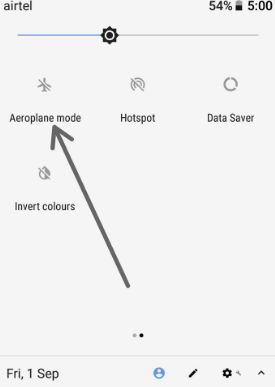
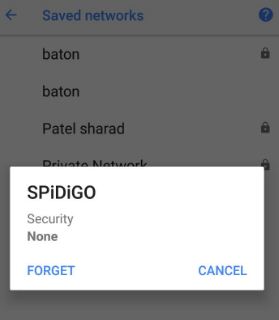
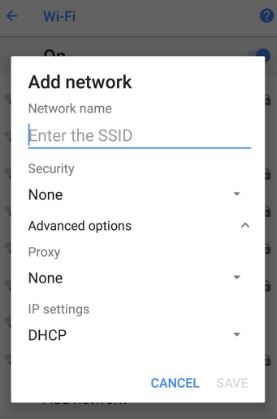
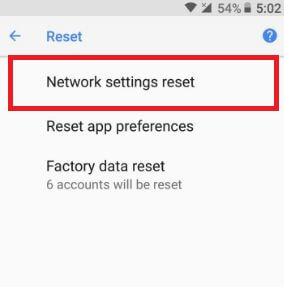
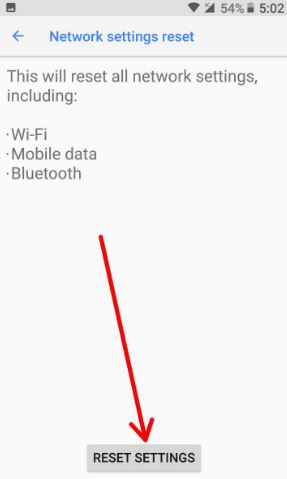




Nothing works above. Internet signal working except Android 8 Motorola phone is only device refused Internet.