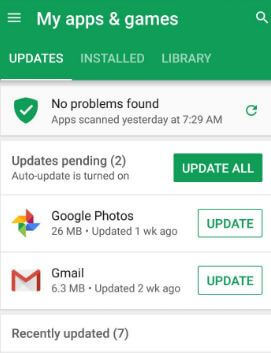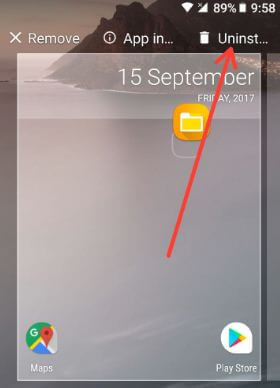Last Updated on March 7, 2021 by Bestusefultips
Several users reported audio or sound issues after upgrading to Oreo 8.0 OS. Have you been experiencing this sound issue on your Pixel or Nexus running Android 8.0 Oreo device? Let see some troubleshooting guide to fix Android Oreo sound issues. When listening to music or playing games in Oreo suddenly drop the sound and I will restart my device to fix it. If you find any app related issue, enable safe mode in your device. Also, check if missing any app update or software update that will fix the latest Oreo bug fixes. Also, several users reported Bluetooth issues in android 8.0 Oreo.
Read Also:
- How to fix microphone issues on Google Pixel & Pixel XL
- How to fix sound issues on Galaxy S7 Edge
- 10 best android 8.0 Oreo tips and tricks
5 Handy to Fix Android Oreo Sound Issues
Try below given several methods to fix Android Oreo 8.0 problems.
Restart your Android
This is one of the easiest solutions to fix android Oreo problems. Tap & hold the power button in your pixel and tap the restart button. After a restart, your device check fixes the audio issue or not.
Check System Software Update & app update
First of all check system software update on Oreo is available or not. This update fixes critical bugs and improves the performance and stability of your Pixel and Nexus devices.
Settings > System > System updates > Check for update
Check any app update
Google Play store > Three horizontal line at the top left corner > My apps & games > Updates
Uninstall App
Step 1: Go to Settings in your Android Oreo device.
Step 2: Tap Apps & notifications.
Step 3: Tap App info.
Step 4: Tap App wants to uninstall.
Step 5: Tap App details under store.
Step 6: Tap Uninstall.
After uninstalled app, restart your device and reinstall it in your device and check fix app sound problem in android Oreo or not. You will also uninstall apps in Oreo using below shortcut trick.
Alternative Way: Tap & hold the app and drop app to the top of the screen where you can see the “Uninstall” option in your Android device.
Enable Safe Mode
If any app related issue in your android 8.0 devices, enable safe mode in Oreo device to find third party downloaded app that causing audio issue in Oreo device.
Step 1: Tap & hold the Power button in your Pixel and other Oreo devices.
Step 2: Touch and hold Power off button until view Reboot to safe mode.
Step 3: Press OK to reboot safe mode android 8.0 Oreo devices.
It will take 30-40 seconds to restart your device.
Step 4: You can view the Safe mode icon below of the left side screen.
You will see all third-party apps disabled. Check your device working normally in safe mode. If not find any problem, it means any downloaded app occur this issue. Find that app and remove it from your device.
If none of the above-given methods worked, factory reset your android 8.0 Oreo device using below steps.
Factory Reset Android 8.0
It will erase all your android Oreo data. So before resetting your Oreo device, backup and restore data on your Oreo devices.
Step 1: Turn off your Android 8.0 device.
Step 2: Press & hold the volume down button and the power button at the same time until the phone vibrates.
You can view the Android system recovery screen on your android Oreo 8.0. By default start button show on Google Pixel XL & Nexus devices
Step 3: Press the volume down button until view recovery mode.
Step 4: Press the power button to restart into recovery mode.
You can see the above screen of the Android robot exclamation mark with a red triangle on your phone.
Step 5: Press & hold the power button and volume up button the same time to scroll to wipe data/factory reset, press the power button to select it.
This message show on your Google pixel & pixel XL screen: Wipe all user data?
Step 6: To confirm, press volume down buttons to scroll to Yes and press the power button to select it.
Clearing the cache may take 3-5 minutes.
Step 7: Press the volume down buttons to scroll to the Reboot system now, press the power button to select it.
You can also factory data reset your Android 8.0 Oreo using the below settings.
Settings > System > Reset > Factory data reset > reset phone > Erase everything
And that’s it. Is your Pixel or Nexus phone affected with this sound issue? Do you have any tips to fix android Oreo sound issues? Tell us in below comment section. Stay connected with us for the latest Android 8.0 Oreo tips.