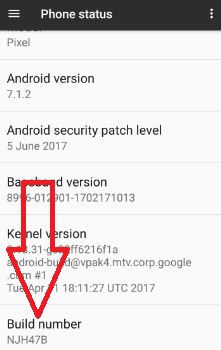Last Updated on March 7, 2021 by Bestusefultips
How to enable USB debugging on Google Pixel and Pixel XL phone. To use USB debugging on your Google Pixel phone, make sure to enable developer mode on Google Pixel & Pixel XL. You can find USB debugging under the debugging section in developer mode. It will copy data between your desktop PC and your Google Pixel devices. Also, without notification install apps and read log data. This debug mode is used when USB is connected to your device. In short, debug mode has authorized to access or revoke previously connected phone & desktop.
Read Also:
- How to disable apps on Pixel 2 and Pixel 2 XL
- How to change USB configuration settings on Android
- How to enable safe mode on Google Pixel & Pixel XL
How to Enable or Disable USB Debugging on Google Pixel and Pixel XL
To turn on USB debugging on Google Pixel & Pixel XL, you need to find hidden developer mode and enable it in your device. Below you can see how to activate developer mode on Google Pixel and Pixel XL devices.
Step 1: Go to “Settings” on your Google Pixel and Pixel XL phone.
You can see various sections in your Pixel device.
Step 2: Under the system section, tap on “About phone”.
Step 3: Scroll down until the end of the page and tap on “Build number” 7 times.
Now you can see a message on your Google Pixel device: You are now a developer! To see developer mode settings, Go to Settings > System > Developer options
You can see the USB debugging option under the debugging section. By default disabled USB debugging on your Pixel devices.
Step 4: Toggle on “USB debugging” in your Pixel devices.
While trying to enable USB debugging, you can see the below screen on your device.
Step 5: Tap on “OK” to enable it.
Now in your Google Pixel and Pixel XL USB debugging is enabled.
Other options include in the debugging section are debug the app, verify app over USB, logger buffer sizes, mock location app, revoke USB debugging authorization, and more.
How to Change Logger Buffer Sizes on Google Pixel & Pixel XL
Settings > System > Advanced > Developer options > Turn on developer mode > Debugging > Logger buffer sizes
By default set logger buffer sizes 256 K per log buffer. You can choose from off/64 K/256 K/1 M/4 M or 16 M.
That’s all about how to turn on developer mode and Use USB debugging on Google pixel and pixel XL devices.
We hope this article makes clear how to enable USB debugging Google Pixel and Pixel XL devices. If you have any kind of trouble, let us know in the below section. Let us know your thoughts about USB debugging.