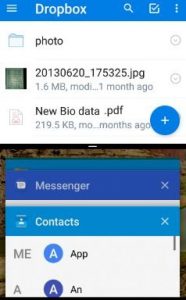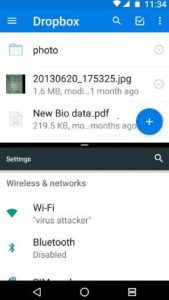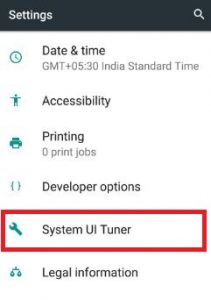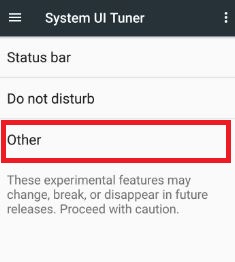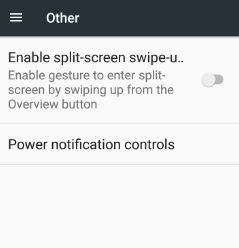Last Updated on March 7, 2021 by Bestusefultips
Here’s how to enable split screen on Android 7.0 Nougat. You can use split-screen mode or multi-window mode to run two apps at the same time like watch YouTube videos & chat with friends. First app view in the upper half of your phone and second is appear on the bottom half of the screen. Also, adjust screen size to tap & hold the middle screen and swipe up or down. You can also delete one app from split screen mode and add another app that currently uses. To delete the app from split-screen mode, tap on clear all option to remove it. If you press back button, disable split-screen mode on android nougat 7.0 & 7.1 devices.
Read Also:
2 Ways to Enable Split Screen Mode Android 7.0 Nougat
Check out below given methods to use multi-window mode on Android 7.0.
Step 1: In your android 7.0/7.1 Nougat device, press and hold the right side “Recent apps” square button from the home screen.
Now open recent apps on your device. Just remember recent apps.
Step 2: Now go to App drawer and tap the app from recent app list, now one side app selected on your screen
You can see the above screen on your device. Now choose another app from a recent apps list or if you have to use another app that is not in recent apps then don’t worry.
Open apps from the home screen and choose any of your favorite apps to want to view in split-screen mode.
To disable split screen mode, press and hold split screen mode icon from below right side screen on your device.
2nd Method:
Step 1: Open “Settings”.
Step 2: Tap on “About phone” under the system section.
Scroll down until the end of the page.
Step 3: Tap on “Build Number” seven times to enable developer mode on the Android Nougat 7.0 & 7.1 devices.
Step 4: Again go to settings and check if System UI tuner is hidden or not.
In on your Moto G4 Plus device is a hidden System UI tuner feature.
Now swipe down from the top of the screen and tap & hold on the “Settings” gear icon a few seconds. Now go to settings, you can view enable system UI tuner on android Nougat 7.0/7.1 devices.
The different device has different settings to enable the System UI Tuner.
Step 5: Tap on “System UI tuner”.
You can see the status bar, Do not disturb and other options.
Step 6: Tap on “Other”.
By default disable split screen mode on your device.
Step 7: Turn on the toggle button of “Enable split-screen swipe-up gesture”.
Now open any recent apps and easily set as split screen mode on your device.
That’s all. Don’t forget to mention which method worked for you. If you are facing any problem when implementing the above steps to enable split screen mode android 7.0 Nougat devices, let us know on the below comment box. It would be pleasure to help you.