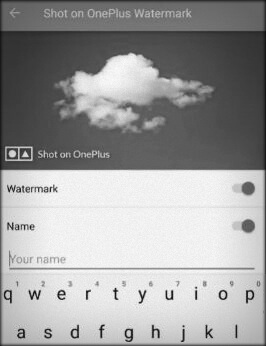Last Updated on December 31, 2020 by Bestusefultips
By default enabled shot on OnePlus watermark (OnePlus) in your OnePlus devices like OnePlus 7T Pro, OnePlus 7T, OnePlus 7 Pro/7, OnePlus 6T/6, OnePlus 5T/5, and OnePlus 3T/3. Shot on OnePlus watermark will be applied to photos captured by the rear camera including photos, pro mode, portrait mode, and Nightscape modes on your OnePlus. When turning on the shot on OnePlus watermark, it will automatically add a watermark when you taking pictures. Also, add your name to the bottom corner of the taken photo. OnePlus devices have several awesome features and one of them is “shot on OnePlus watermark”. You’ll add watermarks (Name) on camera photos using the camera settings. If you don’t want to use it on your device, disable shot on watermark on the OnePlus devices.
Read Also:
- How to Hide/Unhide Apps on OnePlus 8 Pro
- How to use Gestures on OnePlus 5T/5
- How to clear the app cache on OnePlus 7 Pro, 7T Pro, 7T, 7
How to Add Shot on OnePlus Watermark OnePlus Smartphones
Step 1: Open the Camera on your OnePlus devices.
Step 2: Tap on the Settings icon at the bottom right corner.
Step 3: Tap on Shot on OnePlus watermark under the General section.
Here you’ll see the watermark and name options toggle button in your OnePlus devices. You can disable or enable shot on OnePlus watermark OnePlus 5.
Step 4: Toggle on Watermark.
Now, automatically toggle on name in your Oneplus devices.
Step 5: Enter the Name you want to add in photos.
Now capture any photo you want to add Shot on the OnePlus watermark and name in your device.
Step 6: Open the photo you have taken.
Step 7: Tap on the photo and you can see shot on OnePlus logo and your name below the right side of screen.
How to Disable Shot on OnePlus Watermark on OnePlus Smartphone
Open the Camera app > Settings > Shot on OnePlus Watermark > Toggle off Watermark
And that’s it. Did you find the above tutorial helpful to enable shot on OnePlus watermark OnePlus 5 Smartphone? Let us know in below comment section. Stay connected with us for daily latest OnePlus 5 tips and tricks.