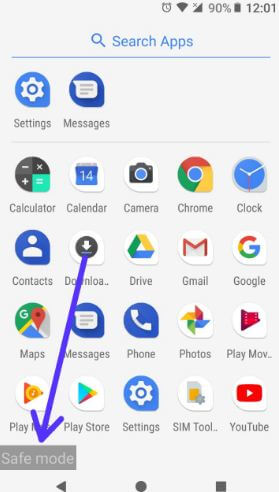Last Updated on March 7, 2021 by Bestusefultips
Annoying by Android Oreo app crashing or freezing issues? If in your Android 8 device any app related problems, clear the app cache or enable safe mode on Android Oreo 8.0 to check if any third party app causing the issue. When turn on safe mode in Android 8.0 Oreo, it will disable all third party downloaded apps. If your phone running normally in safe mode, it means a third-party app causing the issue. Turn safe mode off Android devices to restart your phone and remove one by one recently downloaded app and check to fix Android Oreo problems. After deleting the app that causing the issue, again install other removed apps in your device. If you still facing issues on safe mode, it means hardware or OS related issues.
Read Also:
- How to enable safe mode on Galaxy S10
- How to fix apps problem using safe mode on Android
- How to turn on Wi-Fi automatically on android 8.0 Oreo
How to Enable Safe Mode on Android Oreo 8.0
When you find any app freezing or crashing related issue, use safe mode or clear cache of app in your android 8.0 Oreo devices.
Enable Safe Mode on Android 8.0 Oreo
Step 1: Tap & hold the Power button in your Pixel and other Oreo devices.
Step 2: Touch and hold Power off button until view Reboot to safe mode.
Step 3: Press OK to reboot safe mode android 8.0 Oreo devices.
It will take 20-30 seconds to restart your Oreo device.
Step 4: View the Safe mode icon below the left corner screen.
You will see all third party downloaded apps hidden or disabled. When removing safe mode from your Android Oreo device, you will see all downloaded apps.
How to Exit/Disable Safe Mode on Android 8 Oreo
Press and hold the power button and tap restart to turn off safe mode on your Android Oreo.
Fix Android Oreo App Issues
If your android Oreo device slows or individually app related issues, you will try the below-given solutions in your device. One of the easiest solutions is restart your Android Oreo device.
Check App Update in Android 8 Oreo
Play store > Three horizontal line at the top left corner > My apps & games > Update all
Clear the App Cache & Data in Android 8 Oreo
Settings > Apps & notifications > App info > Tap app name > Storage > Clear cache/Clear data
Force Stop Apps in Android 8 Oreo
Settings > Apps & notifications > App info > Tap app name > Force stop
And that’s it. I hope you will enjoy this tutorial to enable safe mode on Android Oreo 8.0 devices. If you have any questions, tell us in below comment box. Don’t miss our single Android 8.0 tips.