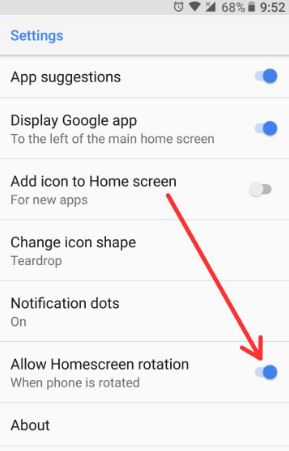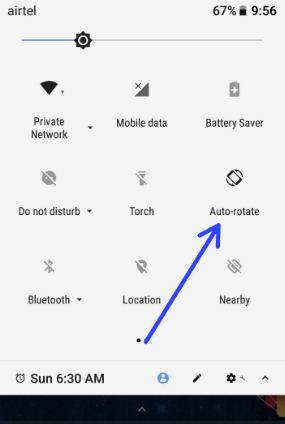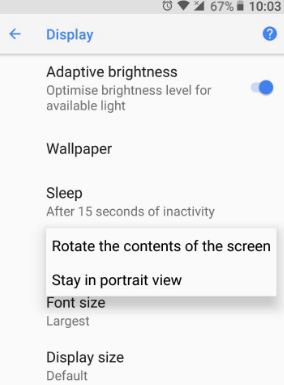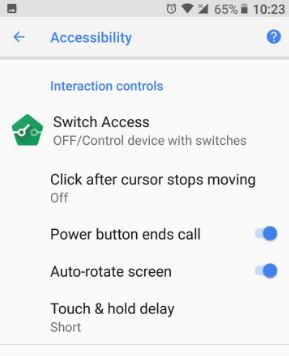Last Updated on March 7, 2021 by Bestusefultips
You can enable and use screen rotation in Android 8.1 Oreo devices. When enabling landscape mode in the home screen on Oreo, your Oreo rotate the home screen when the phone is rotated. Also, rotate the content of the screen in your android 8.1 Oreo devices. By default disable landscape mode in the home screen in your android Oreo devices.
You will also only auto-rotate screen content (not a home screen) in android Oreo using accessibility settings and notification bar settings. In the auto-rotate screen, your device screen changes portrait view to landscape mode. In this tutorial, I will show you both auto-rotate screen and enable auto rotate screen on android 8 devices such as Google Pixel, Pixel XL, Nexus 6P, Nexus 5X, LG, HTC, Nokia, etc.
Read Also:
- How to change icon shape in Android 10 and 9 Pie
- How to Use Auto-Rotate on Android 10
- How to enable picture-in-picture mode in android 8.0
- How to enable and use notification dots in Android 10, 9 Pie, and 8.1 Oreo
How to Enable Landscape Home Screen in Android Oreo 8.0
Check out below given different ways to enable landscape mode and auto-rotate screen in android 8.0 Oreo devices.
Auto-rotate home screen in Android Oreo 8.0
Step 1: Press and hold the blank space in your Android Oreo home screen.
You can see wallpapers, widgets and settings options.
Step 2: Tap Settings.
Be default disable home screen rotation in Oreo.
Step 3: Enable allow home screen rotation.
Now when you are on the home screen and phone rotated, your home screen rotates. In android 8.0 Oreo home screen settings add new features such as change app icon shape, app suggestion, Notification dots, and Display Google app. You will easily enable home screen rotation android Oreo using the above settings.
There are 3 ways to auto-rotate the contents of the screen in android Oreo. Check out below given both ways.
1st Way: Enable auto-rotation in android 8.0
Step 1: Scroll down the notification bar from any screen in your Oreo devices.
Step 2: Tap auto-rotate.
Now your screen rotates content when your Oreo device is rotated, but remember home screen not rotate.
2nd Way: Enable/disable auto-rotation using display settings
Step 1: Go to settings in your android Oreo devices.
Step 2: Tap display.
Step 3: Tap advanced.
Step 4: Tap device rotation.
Step 5: Choose to rotate the content of the screen/stay in portrait view
You can change the portrait view to landscape view using this Oreo display setting.
3rd Way: Enable Auto-rotation in Oreo using accessibility settings
Step 1: Go to settings in android 8.1.
Step 2: Tap accessibility.
Step 3: Scroll down until Interaction controls and enable the auto-rotate screen.
You can also see the power button ends call above auto-rotate screen options.
And that’s all. I hope you will enjoy enabling home screen rotation Android Oreo 8.0. If you have any kind of problem, let us know in below comment box. Don’t forget to share it with others. Stay connected with us for latest android 8.0 tips and tricks.