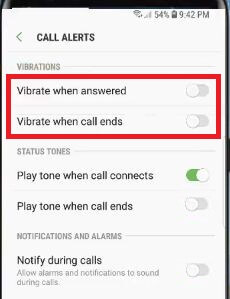Last Updated on March 7, 2021 by Bestusefultips
Enable/disable call alerts in Samsung galaxy S9 and galaxy S9 plus. You can disable vibrate on call answered in galaxy S9 and galaxy S9 plus under call settings. In galaxy S9 call alert settings, you can see call vibration settings, status tones and notification & alarms notify during calls. By default disable both vibrate when answered and vibrate when call ends.
If enable in your devices, whenever incoming call receive or end calls, you’re galaxy S9 and galaxy S9 plus vibrates. Also play tone when call connects and when call ends in your devices. You can also set phone sound as vibrate using sound and vibration settings in S9. Follow below given step by step process to enable or disable vibrate on call answered in galaxy S9 and S9 plus.
Read Also:
How to add or remove camera modes on galaxy S9 & S9 plus
How to enable and use smart stay on galaxy S9 & S9 plus
How to use separate app sound Galaxy S9 & S9 plus
How to enable or disable vibrate on call answered in galaxy S9 and S9 plus Oreo
There are two ways to enable vibrate when call ringing or connected on galaxy S9 and galaxy S9 plus.
1st Method: Enable/disable vibrate on call answered in galaxy S9 and S9 plus using phone settings
Step 1: Open phone app in your galaxy S9 & S9 plus
Step 2: Tap on Three vertical dots (Menu) at upper right corner
Step 3: Select settings
Here you can see galaxy S9 phone settings and call settings including hide contact without numbers, block numbers, show caller information, show calls in pop-up, call alerts, answering & ending calls and more.
Step 4: Tap on Call alerts under call settings
In Samsung S9 & galaxy S9 plus call alert settings, you can see vibrations, status tones and notifications & alarms section.
Step 5: Enable/disable vibrate when answered & vibrate when call ends you want
2nd Method: Enable vibrate while ringing on galaxy S9 & S9 plus using sounds & vibration settings
Step 1: Go to settings in your S9 & S9 plus
Step 2: Tap on Sounds and vibrations
Step 3: Turn on vibrate while ringing
If can’t vibrate your phone while phone call ringing, turn off it in your device.
In other S9 vibration tips, you can change vibration intensity and vibration pattern on galaxy s9 and galaxy S9 plus Oreo devices.
How to change vibration intensity on galaxy S9 & S9 plus
Settings > Sounds and vibration > Vibration intensity
How to change vibration pattern on galaxy S9 & S9 plus
Settings > Sounds and vibration > Vibration pattern > Select from Basic call/Heartbeat/Ticktock/Waltz/Zig-Zig-Zig
And that’s it. Do you still have questions about disable vibrate on call answered in galaxy S9 and S9 plus? Feel free to leave them in below comment section. Don’t miss out to check our other tutorial.