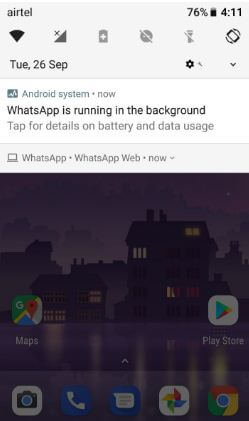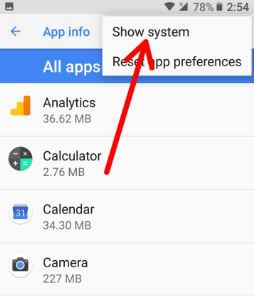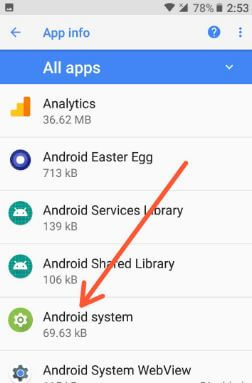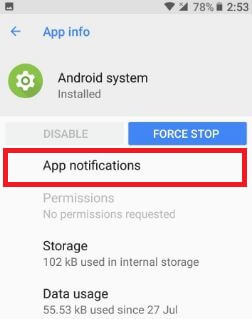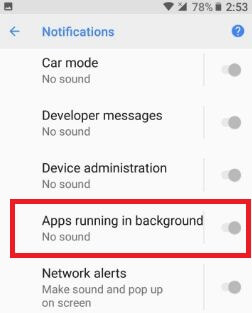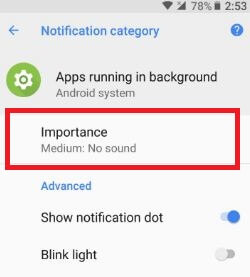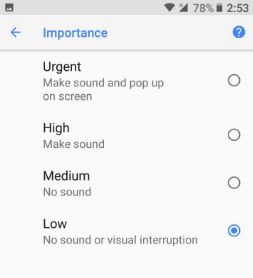Last Updated on March 7, 2021 by Bestusefultips
Get rid of persistent notifications on Android Oreo 8.1? Here’s how to disable persistent notification on android Oreo devices. In Android Oreo, you will see a notification on the home screen when an app running in the background. You can hide apps running in the background notification using apps & notification settings. Also, use download third party applications from play store and hide persistent notifications on android 8.1 Oreo devices.
Google launched the latest Android 8.0 Oreo OS with top best features including Adaptive icons, Notification dots, PIP mode, Android instant apps, background process limit, Auto-fill, Google play protect, and more. Annoying by Android Oreo persistent notification? Also permanently snooze notification without root on your Android device.
Read Also:
- How to use Notification dots on Android Oreo 8, 9 Pie, 10
- How to hide apps running in the background notifications on Android Oreo
- How to snooze notifications on Android Oreo 8.0
- How to change lock screen notifications on Android Oreo
How To Hide Persistent Notification On Android 8 Oreo
When the app is running in the background in your Oreo, you can see below the screen on your Android 8.0 device.
There are two ways to hide persistent notifications on android Oreo 8.0 devices such as Google Pixel, Pixel XL, Nexus 6P, Nexus 5X, LG, Moto Z, Moto Z Play, HTC and other lists of Oreo compatible devices.
Hide apps running in the background in Oreo using Notification importance
Android Oreo comes with a new notification importance feature. So you can individually set notification important level on android Oreo as Urgent/High/Medium or Low.
Step 1: Go to Settings in your android Oreo device.
Step 2: Tap Apps & notifications.
Step 3: Tap App info.
Step 4: Tap Three vertical dots from the top right side corner.
Step 5: Tap Show system.
Step 6: Scroll down and tap the Android system.
Step 7: Tap App notifications.
A list of various categories is a view in Android system notifications.
Step 8: Scroll down and tap Apps running in the background.
Step 9: Tap Importance.
By default set medium as important in android system notifications.
Step 10: Choose Low.
This is one of the easiest and simple methods to hide the app running in the background persistent notification android Oreo 8.0. Also, turn off the Android system notifications Oreo devices.
Relevant:
- How to block app notifications on Google Pixel and Pixel XL
- How to show or hide pop-up notifications on WhatsApp Android
- How to turn off message notifications on Android device
Disable/Turn Off Persistent Notification on Android 8.1 Oreo using third-party apps
In this method, you will need to download Tasker and Notification Listener app from the play store and install it in your Oreo devices. This app is useful to block the persistent notification on android Oreo 8.0 device.
Download Notification listener app
After downloaded apps in your device, import below given file in Tasker and run it to hide persistent notifications on android 8.0 Oreo devices.
Open Tasker app > Tasker > Tasks window > import > mobile icon > Snooze.xml file > Now import downloaded file. After imported file, Go to profiles > + button at right side of bottom corner > select Event from drop-down menu > select Tasker event > Select event category > Tasker > Monitor start > back arrow > New task & snooze options > Snooze
Now reboot your Android Oreo device. You will no longer see the persistent Android Oreo notification on your device.
End the list of possible solutions to disable persistent notification on Android Oreo 8.0 devices. Do you know some other handy tips? Let me know in the comment section. Don’t forget to mention which method worked for you.