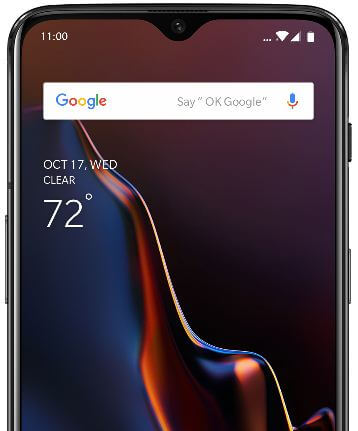Last Updated on March 7, 2021 by Bestusefultips
The status bar is one of the important parts of any device that helps to show battery percentage, time, app icons, battery icon & style, and other useful info. OnePlus 6T device allows users to change the status bar settings they want. Let see how to customize the status bar on OnePlus 6T. You can see battery style, show battery percentage, display network speed, time, and icon manager. Adjust status bar settings in your OnePlus you want.
Read Also:
- How to turn on battery saver in OnePlus 6
- How to Enable Full Navigation Gestures OnePlus 8 Pro and OnePlus 8
- How to customize the navigation bar in OnePlus 6T
How to Customize Status Bar on OnePlus 6T
One of the important settings for the OnePlus 6T status bar is to show battery percentage and display network speed. By default turned off the toggle in your device. You can customize the OnePlus 6T status bar using the below settings.
Step 1: Swipe down the notification shade and tap the Settings gear icon.
Step 2: Tap Display.
In OnePlus 6T display settings, you can see adaptive brightness, sleep time, ambient display, font style & size, wallpapers, status bar, auto-rotate, screen saver, and more.
Step 3: Scroll down and tap on the Status bar.
You can see below the given a list of settings you customize in your OnePlus 6T.
Battery style
By default set OnePlus 6T battery style as battery bar. Change battery style in OnePlus 6T status bar to choose from Battery bar/Battery circle (Round icon)/Battery hidden.
Show battery percentage
Disable battery percentage in your OnePlus 6T. To show battery percentage in the status bar OnePlus 6T, turn on the show battery percentage toggle.
Display network speed
If you want to show network speed in the OnePlus 6T status bar when activating mobile data in your device, turn on display network speed.
Time
By default time set as hours and minutes in the status bar. You can choose from show hours, minutes, and seconds or Don’t show this icon.
Icon manager
By default show all icons on the status bar on your device. To hide the app icon from the status bar in your OnePlus 6T, toggle off the button you don’t want to show in the status bar.
And that’s it. We hope this makes it clear how to customize the status bar on OnePlus 6T. Do you still have a question about this tutorial? Tell us in below comment box.