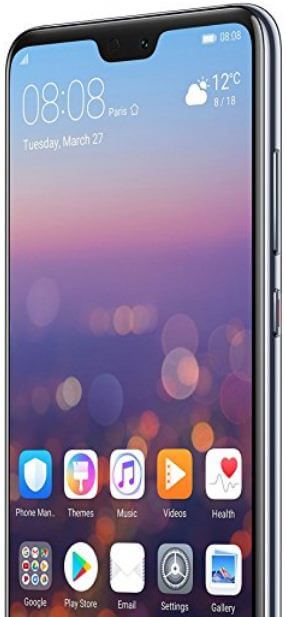Last Updated on March 7, 2021 by Bestusefultips
Here’s how to customize display settings on Huawei P20 Pro devices. In Huawei P20 Pro display settings, you can change home screen style, set brightness, set wallpaper, enable/disable Notch, screen resolutions, screen saver and more settings. One of the most important settings is show or hide Notch in Huawei P20 Pro and home screen style.
Huawei P20 Pro has 6.1 inched AMOLED capacitive touch screen with three cameras and Huawei Kirin 970 processor. Also 4000mAh non-removable battery & 18:9 aspect ratio. Because of this features display settings important. Let see how to customize display settings on Huawei P20 Pro or P20 Lite.
You May Also Like:
How to turn on USB debugging on Huawei P20 Pro
How to change screen calibration on OnePlus 5T
How to reset forgot Pattern lock or Password on Galaxy Note 8
How to customize display settings on Huawei P20 Pro Oreo 8.1
There are several settings available in your device, let see process to change display settings in Huawei P20 Pro.
Step 1: Swipe down notification shade and tap Settings gear icon
Step 2: Tap Display
Here you can see below given display settings.
Brightness:
Set brightness you want to need in your device. Also turn on automatic brightness in Huawei P20 Pro phone.
Color & eye comfort:
This feature is helpful to adjust color temperature of ambient display and personal preferences in your device. You’ll enable natural tone and turn on eye comfort in Huawei P20 Pro using this.
Sleep:
Set screen time out time in Huawei P20 Pro. After set time, automatically screen turn off in your device. If you want to save battery life in Huawei P20 Pro, set 15 seconds or 30 seconds screen time out time in your device.
Home screen style:
Change home screen style in Huawei P20 Pro.
Wallpaper:
Set wallpaper in your device. Set dark wallpaper to extend battery life on Huawei P20 Pro.
Full screen display:
Set apps in full screen using this setting.
Notch:
By default enable Notch in your device. Enable/disable Notch Huawei P20 Pro using this display setting. Not all apps show full screen while show Notch.
Text size:
By default set text size as normal. Set small or larger text size in your device you want to set.
Screen resolution:
Set screen resolution to save power in your device. By default set screen resolutions as FHD+ in your device.
Screen saver:
Set screen saver in your Huawei P20 Pro or P20 Lite device.
And that’s all. It’s quite easy to customize display settings on Huawei P20 Pro. Do you know any other important Huawei P20 Pro display settings we missed above? Share with us in below comment box.