Last Updated on March 7, 2021 by Bestusefultips
Want to clear app cache on Android 9 Pie devices? This Android 9 Pie clear system cache and data are useful to free up space and run the app smoothly in your device. You can individual clear app cache using apps information settings in your android 9.0 devices such as Pixel 3, Pixel 3 XL, Google Pixel, Pixel 2 XL and other supported devices.
You’ll clear cache in android pie 9.0 if your device apps freeze or crashes or Pixel 3 running slow issue. If not solve a problem, you’ll wipe the cache or clear cache partitions on Pixel 3 XL Pie 9.0. Not all apps have clear cache options. Follow the below-given step by step process to clear app cache on Android 9 Pie.
Read Also:
- How to check time spend on each app on android 9 Pie
- How to enable and use Gesture navigation on android 9 Pie
- How to Enable WhatsApp Dark Mode on Android 10, 9 Pie
How to Clear the Cache of Individual App on Android 9 Pie
First of all, find the app that slows down your android devices. Let see steps to clear cache and storage in the latest Android 10 and 9 Pie devices.
Android 10 Clear Cache All Apps
You can individually clear app cache and storage on your latest android 10 devices using below settings.
Step 1: Go to settings in your Android 10 devices.
Step 2: Tap Apps & notifications.
Step 3: Tap See all apps.
Step 4: Select the app from a list.
Step 5: Tap on Storage & cache.
Step 6: Tap on Clear cache.
It will remove app temporary data from your device.
For Android 9 Pie:
Step 1: Swipe down the notification shade and tap the Settings gear icon.
Step 2: Tap Apps & notifications.
Step 3: Tap See all apps.
A list of installed applications appear on the screen (Show below given screenshot).
Step 4: Tap app you want to clear cache or clear storage.
Step 5: Tap Storage.
Step 6: Tap Clear cache.
Now you can see disable clear cache button in your android 9 Pie phone. If clear app cache can’t fix the android 9 Pie problem, try to clear storage on your device.
Step 7: Tap Clear storage
Now restart your device and check fix problems or not in your android 9 Pie. You’ll clear system cache android Pie, Oreo and Nougat to free up space.
Related:
- How to clear cache partition on Google Pixel 2 & Pixel 2 XL
- How to enable system UI tuner on Pixel 2 & Pixel 2 XL
- How to clear app cache on Google Pixel 4 and 4 XL
How to free up storage on Android 9 Pie
You can free up space on android Pie 9.0 device using storage settings. In Android 9 Pie storage settings, you can see storage use by photos & videos, music & audio, Games, Movies & TV apps, other apps, Files and systems.
Settings > Storage > Free up space > Free up at bottom right corner > Free up space
It will use to improve your android 9 Pie performance and you’re device run smoothly.
And that’s all. Do you still have a question about a clear app cache on Android 9 Pie? Do you have tips to delete all app cache on Pixel devices at once? If available, share with us in below comment box.
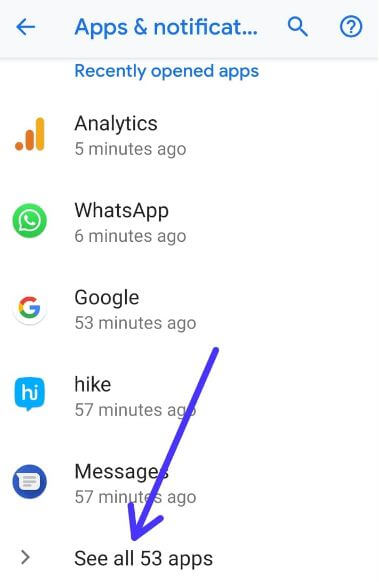
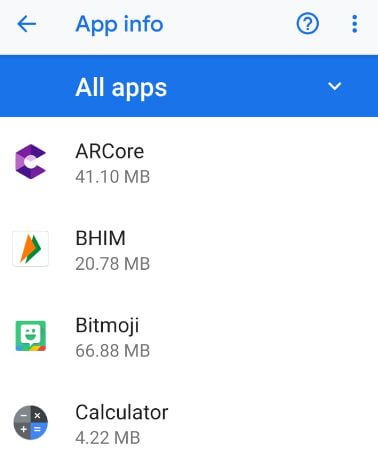
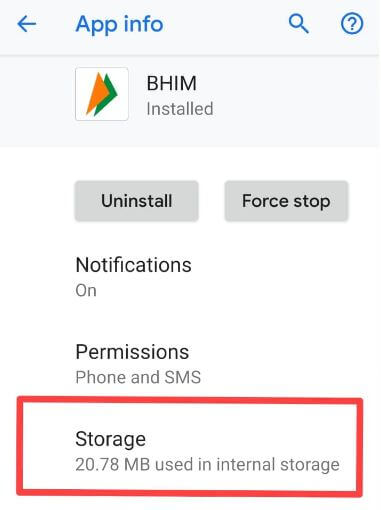

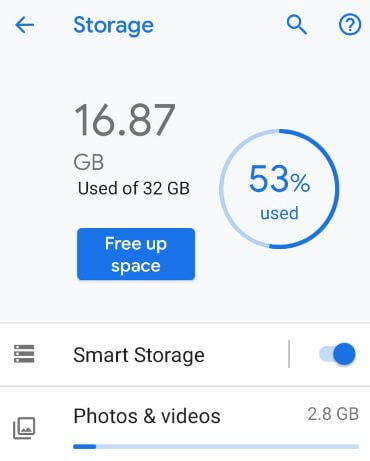



Hello, I did not allow this but my phone for some reason updated from Android 9 to Android 10 yesterday being Friday 7 – 24 – 20.
Most mornings when I wake up I put the volume button up and the power on at the same time and I get a menu and I clear the cache. When I did this, this morning a completely different menu came up it’s white and light blue and I have searched the whole menu.
One suggestion was to go down to ‘Storage’ open it up and it will be there but it’s not.
I’ve gone online and I cannot find how to clear the cache. I know how to clear cache from each individual app but that’s not my point. I have a ZTE Axon Pro 10 if anyone has any information it would help thank you.