Last Updated on March 7, 2021 by Bestusefultips
You can change the icon shape in android Pie 9.0 using home screen settings in your devices. There are several Android Pie icon shapes available such as Square, Rounded Square, Squircle and Teardrop. By default use system default icon in your Android Pie 9.0, Oreo 8.1 and other latest android devices.
In android Pie home screen settings, you can see notification dots, At a glance, Add app icon to the home screen, Google app or Google feed for news info, home screen rotation and change icon shape. Also, use third party launcher to android p change icon shape. Follow the below-given step by step process to change icon shape in android Pie 9.0.
Read Also:
- How to change icon shape in Android 10
- How to use Adaptive battery in android P 9.0
- Fix weather not showing in android P lock screen
- How to Enable WhatsApp Dark Mode on Android 10
- How to change the accent color in Android 10
How to Change the Icon Shape in Android Pie 9.0
Check out below-given methods to change the default icon shape on your Android 9 Pie devices.
Change Shape of App Icon on Android 9 Pie
Step 1: Long press on the home screen blank space in your android Pie 9.0.
Here you can see home settings, Widgets, and wallpapers settings.
Step 2: Tap home settings.
Step 3: Tap change icon shape.
By default set system icon in your android 9.0 device.
Step 4: Choose from Square/Rounded Square/Squircle/Teardrop.
Now change app icon shape in your android Pie 9.0 devices. Using the above-given settings, you’ll also change android Oreo icons on your phone. Let see another useful android 9.0 home screen settings.
Related:
- How to Turn on Live Captions on Android 10
- How to enable dark mode in Android 10
- How to enable full-screen gestures in Android 10
- How to enable and use focus mode in Android 10
How to disable add the app icon to the home screen in Android 9 Pie
By default enable add the app icon to the home screen in Android 9.0 devices. Whenever you install a new app in your device, automatically add the app icon to the home screen. If you don’t want to add a new app icon to the home screen, turn off add icons to the home screen in Android Pie 9.0.
Long press on android Pie blank space > home settings > disable add icon to home screen
Now stop adding apps to home screen android Pie 9.0 after downloaded third party apps in your device.
Change Android 10 Icon Shape using Display Settings
This setting available for Google Pixel 4, Pixel 4 XL, Pixel 3, Pixel 3 XL, Pixel 3a, Pixel 3a XL, Pixel 2, and Pixel 2 XL.
Settings > Display > Styles & wallpapers > Style > + (Custom) icon > Customize font, icon, system accent color, icon shape > Enter the Style name > Apply
Alternative Way:
Long press on the blank area of Android 10 home screen > Styles & wallpapers > Styles > + icon at the last > Customize style > Enter the name > Apply
Google Pixel and Pixel XL Running Android to change icon shape
Step 1: Swipe up from the home screen to open the app drawer.
Step 2: Tap Setting app.
Step 3: Scroll down up to the System and tap on it.
Step 4: Tap Advanced.
If disabled developer options on your device, click here to enable developer option in your android 10.
Step 5: Tap Developer options.
Step 6: Scroll down up to the end of the page.
Step 7: Tap on Icon shape under the Theming section.
By default set icon shape in your android devices.
Step 8: Choose from Teardrop, Squircle, Rounded Rectangle or Square you want to set.
And that’s all. We hope this little tip helpful to change icon shape in android Pie 9.0. Do you know any other android 9 Pie tips you want to share with us? Tell us in below comment box.
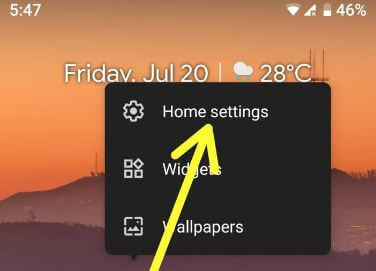



I use Xiaomi A1 and it’s not working.
Make sure turn on developer mode in your Xiaomi A1. After turn on developer mode (Settings > System > Tap Build number 7 times), go to home screen settings and you can see change icon shape option. I hope this solution work for you.