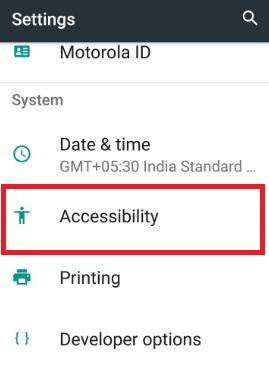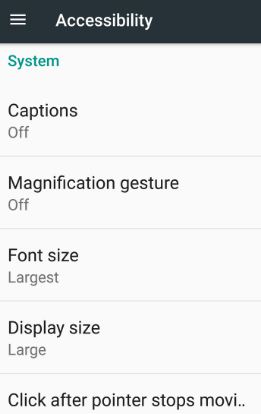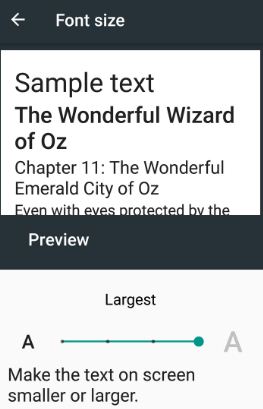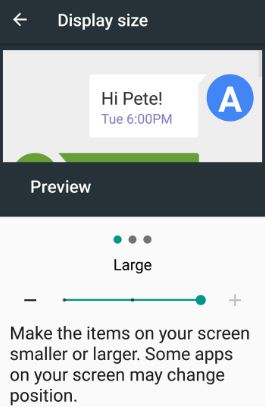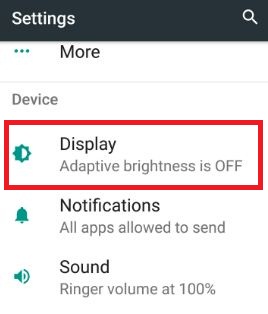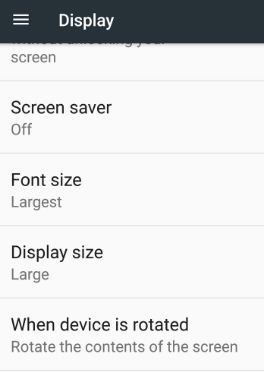Last Updated on March 7, 2021 by Bestusefultips
Customize font and display size on your android Nougat 7.0 & 7.1. You can set or change font size nougat phone as small / large / largest on your device that make text screen. It’s easy to manage screen and display settings nougat device such as font size, font style, display size, rotation settings, screen brightness, visibility settings and more. Display size adjusts your android phone screen small or larger.
You can change font & display size settings using display and accessibility settings on your nougat 7.0 & 7.1 phone. Using display settings, you can set screen saver & wallpaper, screen timeout time, color mode and quickly open camera without unlocking phone screen. But in this tutorial, you can show step by step guide to change font size nougat 7.0 & 7.1 device.
Related:
How to change font size of message app on android phone
How to change font style and display size in Android 10
How to change name on lock screen android Nougat
2 different Methods: How to change font size nougat 7.0 & 7.1
1st Way: Change font & display size android nougat using Accessibility settings
Step 1: Tap on “App drawer” from home screen on your Moto G4 plus (Android nougat 7.0) and other device
Step 2: Go to “Settings”
Step 3: Under System section, tap on “Accessibility”
You can view services and system sections.
Step 4: Tap on “Font size” under system section
You can change font size as small, default, larger and largest.
Step 5: Tap on “Display size” in system section
Set display size on nougat as small, default or large.
2nd Way: Change font size nougat using display settings
Step 1: Go to “Settings”
Step 2: Tap on “Display” under device section
Scroll down until see font size and display size settings.
Step 3: Tap on “Font size” and set as you want
Step 4: Tap on “Display size” and set screen display size
That’s it. It is easy to customize display and font size android nougat and other devices.
Android lollipop 5.1.1 and marshmallow 6.0
Settings > Device > Display > Font > Font size
Settings > Device > Display > Font style
Did you find above steps to change font size nougat device helpful? If you have any kind of problem, do let me know via below comment box. Don’t forget to share this article with your friends on social network.