Last Updated on March 7, 2021 by Bestusefultips
Want to make keyboard bigger or small on galaxy S9 and S9 plus? Here’s the complete guide to change keyboard size on galaxy S9 and galaxy S9 plus. You can change Samsung keyboard size under Language & input settings. In galaxy S9 keyboard size and layout settings, you can set keyboard size, show or hide number keys and alternative characters.
We already discussed change default keyboard on galaxy S9 and galaxy S9 plus (Compatible with Galaxy S8 & S8 plus). You can change the keyboard size on Samsung S9 and S9 plus for comfortable to type. When increase keyboard size on S9, keyboard numbers, and letters size not change. Follow the below-given step by step process to increase the size of the keyboard on Samsung Galaxy S9 and S9 plus.
Read More:
- How to send GIFs with Google keyboard in android
- How to change keyboard settings on galaxy S8 and S8 plus
- How to change keyboard language in Android 10
- How to add a signature to text messages on Galaxy S10, S10 Plus, S9 Plus, S9, S8 Plus
How to Change the Keyboard Size on Samsung Galaxy S9 and S9 plus
Check out below given two methods to change keyboard size on galaxy S9 and galaxy S9 plus.
1st Method: Make keyboard bigger on Samsung S9 using language & input settings
Step 1: Swipe down the notification panel and tap on the Settings gear icon.
Step 2: Tap on Language and input.
Here you can view several settings including keyboards, speech, mouse, input assistance and more.
Step 3: Tap on the Default keyboard.
You can see Gboard, Samsung keyboard, Google voice typing, and Samsung keyboard Neural Beta.
Step 4: Select the Samsung keyboard.
Step 5: Tap on Keyboard layout and feedback.
Step 6: Tap on Keyboard size and layout.
You can see number keys, alternative characters, and keyboard size.
Step 7: Drag the handle on the sides of the keyboard to set Galaxy S9 keyboard size
Step 8: Tap on Done.
2nd Method: Quickly Change Samsung Keyboard Size
Step 1: Open any messenger app in your galaxy S9 & S9 plus.
Step 2: Tap on the Keyboard icon at bottom right side corner.
By default set Samsung keyboard on your Galaxy S9 and S9 plus.
Step 3: Select the settings icon on the Samsung keyboard.
Step 4: Now follow above given method 1 steps 5 to 8
Now set the galaxy S9 keyboard size you want in your device. You can easily change keyboard settings and reset default keyboard settings using the above methods.
And that’s it. I hope this little tip helpful to adjust keyboard size on galaxy S9 and galaxy S9 plus. If you have any questions, tell us in below comment box. Stay and connect with us for the best galaxy S9 and S9 plus tips.
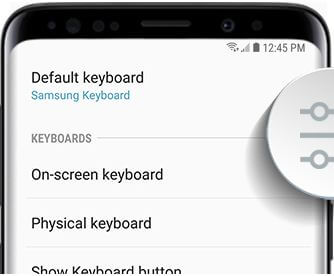



it went really small and all it has are a little right arrow and then a little left arrow on the screen
and when i press those arrows all it does is move the miniature keyboard to different sides of my screen