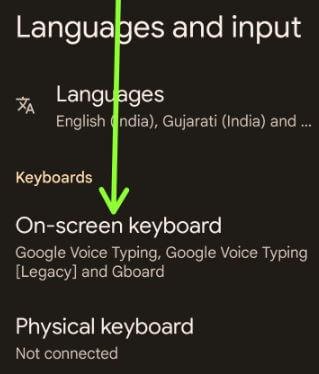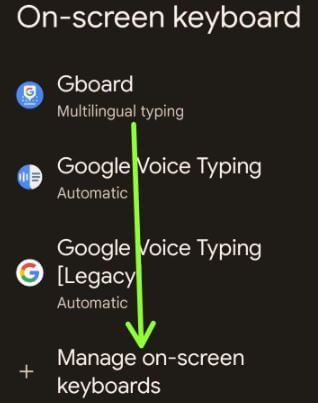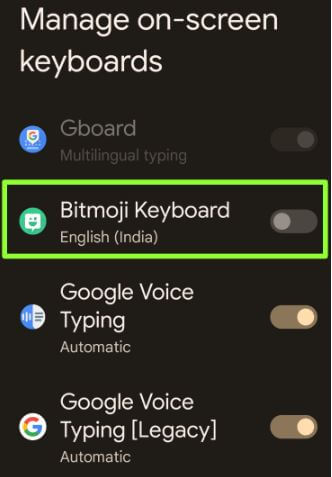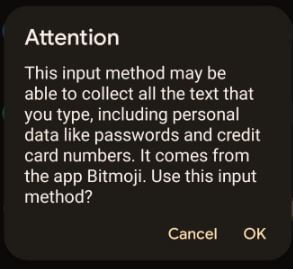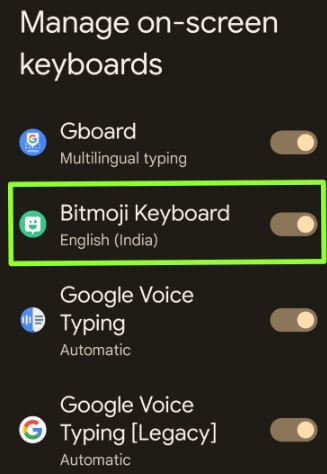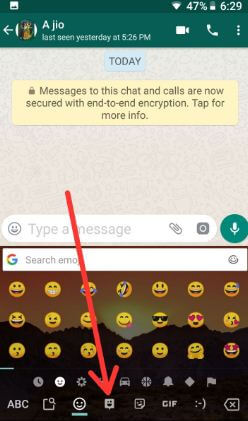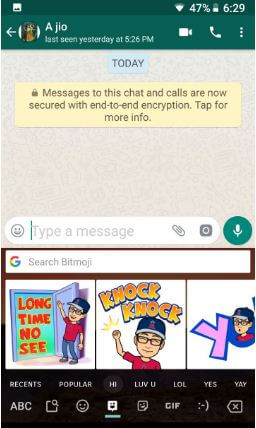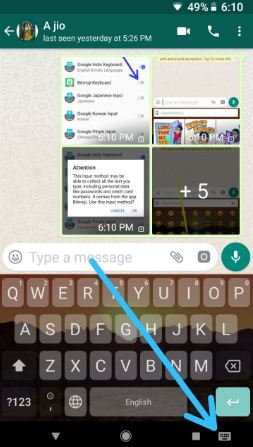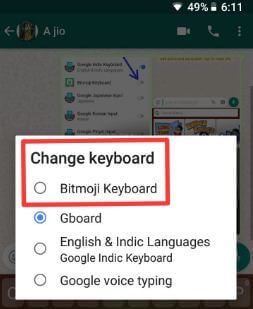Last Updated on June 10, 2022 by Bestusefultips
Bitmoji is one type of personal Emoji. There are two ways to add Bitmoji to WhatsApp Android phones or tablet devices. You can use Bitmoji on WhatsApp on Android or iPhone devices. After setting up and using Bitmoji on WhatsApp, automatically add the Bitmoji keyboard to your device keyboard settings. Also, change the Bitmoji style from Female to Male or Male to Female. You can send your Bitmoji stickers to your friends from several messaging apps such as Facebook, WhatsApp, Instagram, and more. Also, hide download WhatsApp media from your gallery on your Android device.
Read Also:
- How to Turn Off WhatsApp Vibration on Android Phone
- How to change Bitmoji style on Android device
- How to group video chat on Snapchat android device
How Do I Use Bitmoji on My Keyboard to WhatsApp Android Phone or Tablet?
Let’s see two different methods to get a Bitmoji keyboard on Android phones or tablet devices.
How Do I Enable Bitmoji on WhatsApp Android?
Step 1: Download Bitmoji – Your Personal Emoji from the play store.
You can also use your Snapchat account if you set up Bitmoji on Snapchat.
Step 2: After downloading the app, Install it on your Android devices.
Step 3: Go to Settings on your Android device.
Step 4: Tap on System settings.
Step 5: Tap on Languages & input.
Step 6: Tap on the On-screen keyboard in the Keyboards section.
Step 7: Tap on Manage on-screen keyboards.
Here you can see new added Bitmoji keyboard on your Android devices. By default, disabled Bitmoji keyboard in Android.
Step 8: Toggle on the Bitmoji keyboard.
You can see pop up screen: Attention
Step 9: Tap OK.
Note: After a reboot, this Bitmoji app can’t start until you unlock your phone.
Step 10: Toggled on Bitmoji Keyboard.
Now, enable Bitmoji on Android phone keyboard. Let’s see how to use Bitmoji keyboard on Android phones or tablet devices. Also, see the steps to switch to the Bitmoji keyboard on Android.
Read Also:
- How to download and use stickers in WhatsApp android
- How to get 3D Bitmoji on Snapchat Android Device
How to Use Bitmoji on WhatsApp Android Device
Step 1: Open the WhatsApp app on your Android device.
Step 2: Tap Contact you want to send Bitmoji WhatsApp.
Step 3: Tap & hold the Emoji icon on the Google keyboard. Make sure to set up Bitmoji on your Android device.
Step 4: Tap the Bitmoji icon on the keyboard.
Here you can see several Bitmoji WhatsApp stickers of different categories such as Thank you, Miss u, Birthday, Emoji, Sad and more.
Step 5: Tap Bitmoji Sticker you want to send.
Step 6: Tap the Send button.
How to Quickly Switch Bitmoji Keyboard on Android Phone
Step 1: Open any messenger app on your device, such as WhatsApp, Facebook, Instagram, etc.
Step 2: Tap on the Keyboard icon at your Android’s bottom right side corner.
Step 3: Select the Bitmoji keyboard from the list.
Now enjoy the Bitmoji keyboard on your Android devices.
How to Add Bitmoji to WhatsApp on Android using Your Snapchat Account
First of all, create Bitmoji on Snapchat Android or iPhone devices. After enabling Bitmoji WhatsApp on Android, you can see automatically added the Bitmoji keyboard to the keyboard list. Also, you can directly send Bitmoji from the Gboard keyboard android phone. Now check the above-given tips for using the Bitmoji Android device.
And that’s all. We hope this clarifies how to add Bitmoji to WhatsApp Android devices. If you have any trouble, please tell us in below comment box. We’ll respond as soon as possible.